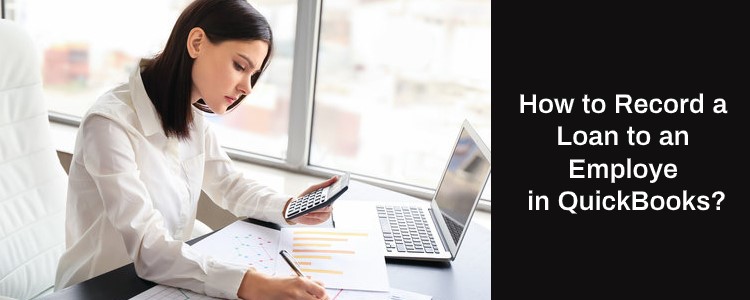At some point in time, businesses may need to get loans from a financial institution or other resources to fund capital investments such as equipment, new premises, or many more. The loan amount is not the concern but setting up a loan or keeping a record of a loan Payment in QuickBooks might be. There are many times when QuickBooks users mess up their books while entering a payment for a loan in QuickBooks.
To make your tasks easy, QuickBooks Loan Manager lets you track both interest and principal without looking over the amortization tables to calculate amounts. Afterward, these amounts will be entered manually using the journal entry. This article gives you complete guidelines on loan payment like how easily you can set up, and track new and existing loans, and enter your loan payment in both QB versions (Desktop or Online). So, continue reading this article to explore everything about recording a loan payment in QuickBooks.
What is a loan in QuickBooks?
Any businesses require borrowing money to fund capital investments for various purposes such as new equipment, premises, development, and product research. This is nothing but a loan and this loan amount should be recorded as a liability in your accounts then to reduce the liability, it should track each of the payments that you make for the loan. In QuickBooks, you can record and track the loan payments issued by your companies by creating a separate account.
Read Also: Set up finance charges in QuickBooks Chat Now
How to set up a Loan in QuickBooks?
In order to track the loan payment, it is necessary to set up a liability account. The below-jotted steps will help to set up a loan in QuickBooks:
- First, go to the main menu bar and select Banking >> Loan Manager
- Next, fill out all the required information by making a click on “Add a Loan”
- Now, select the account of long-term liability for the loan from the Account Name drop-down list
- Select the Payee from the Lender drop-down list
- After that, fill up the loan Origination Date
- Select Weeks, Months, or Years from the Terms list and then click Next
- Once done with that, choose the appropriate Payment Method and fill in the “Interest rate”
- Afterward, select the Compounding Period
- Choose the Bank account from the list of Payment Account
- Finally, end this process by selecting Interest Expense Account and then click Finish.
QuickBooks 2017: Record a Loan & its Payments
QuickBooks 2017 provides every user the freedom to manage their financial accounts virtually in a seamless manner. Its user-friendly tools have eased the tiring process of accounting to a great extent.
Loans are an important part of one’s financial data and therefore need to be recorded promptly. With the trouble-free services of Quickbooks, the procedure of documenting loans has become a hassle-free process.

Keeping proper track of one’s loans and timely repayments are necessary. However, in the case of multiple loans, the planning process becomes somewhat difficult and the scope of inadvertent errors can increase easily. The following informative steps will provide the necessary details regarding the Record loan Payments in QuickBooks.
- In the window titled the Loan Manager, a user can make an entry regarding a loan by selecting Add a Loan
- Next QuickBooks provides the space for entering relevant information regarding the loan.
- After entering the details, you have to create an amortization timetable by QuickBooks.
- The user then has the scope to plan his/her payments accordingly and can set reminders for paying impending loans.
The balance provided in the bank statement regarding the loan account of a customer should correspond with the calculation of his/her QuickBooks account. If there is any difference then you can adjust it manually through an entry.
How to Record Loan Payments in QuickBooks?
The below steps help you to record your loan payment in QuickBooks once you successfully set up the liability account:
- In the beginning, click the Plus icon (+) New button and then select Check
- From the Vendors list, you have to select Check/Check
- Next, add a check number once you send an original check
- For direct withdrawal of EFT, you need to enter Debit or EF within the Check/Check # box
- Once you’re done with that then enter the following information within your Account Details
- First Line: Liability account for the loan and the payment amount
- Second line: Expenses account for the amount and the interest
- Succeeding lines: Any additional fees along with the appropriate accounts.
- At last, click on the Save & Close button.
How to Record a Loan to an Employee in QuickBooks?
Users need to set up another Current Asset account to record the loan that they have made to an employee.
To do so, follow the below-provided steps:
- Initially, go to the Accounting on your left panel
- Next, go to the tab named Chart of Accounts and click New at the upper-right corner
- Now, select the Other Current Assets within the Account Type
- After that, select the Employee Cash Advances within the Detail Type
- Finally, click Save & Close.
Read Also: Export Chart of Accounts to a New QuickBooks File Chat Now
How to set up a loan in QuickBooks Online?
For any QuickBooks version whether it is QuickBooks Desktop or Online, it is necessary to set up a liability account to record the loans that you’ve taken. Here are the steps provided to you to set up a loan in QuickBooks Online:
- First, go to the Settings and then select Chart of Accounts
- Next, hit the New button to create a new account
- Using the drop-down menu, select Non-Current Liabilities from the Account Type (Important Note: If you plan to pay off the loan by the end of the current financial year instead of Current Liabilities.)
- Using the drop-down menu, select the Notes Payable (or Loan Payable) from the Detail Type
- Give the relevant name for your account like “Loan for a car” or “Covid-19 relief loan”
- Choose the appropriate option when you want to start tracking your finances
- Now, enter the amount in the account within the Balance field
- And then determine the the date
- Enter the date of today if you wish to begin tracking immediately
- In the end, select Save and Close.
How to Record Loan Payments in QuickBooks Online?
Now, you have an account with the full loan amount. Each time you wish to make a payment towards a loan then you can record it against this account. Here are the steps to record a loan repayment in QuickBooks Online:
- The very first, select + New >> Cheque
- Next, add a cheque number if you plan to send an actual cheque
- If you use direct withdrawal or an ETF then enter Debit or ETF within the Cheque # field
- After that, enter the following within the Category Details section of the cheque
- First Line: Choose the liability account for the loan from the Category dropdown and then enter the payment amount
- Second Line: Select the expense amount for the Interest from the Category dropdown and then enter the interest amount
- On additional line: You can add any additional fees. Select the appropriate accounts from the Category dropdown
- Once you’re done with that then select Save and Close.
In Conclusion
This ends here with the hope that it helps you to set up a loan and record a loan payment in QuickBooks. The above-mentioned is the easiest and simplest way to enter, record, and track the loans that are received in QB Accounting. In case, you face difficulty in understanding or seeking Expert assistance then you can do a Live Chat with QuickBooks Professionals. They are highly certified and experienced QB professionals who have the ability to instantly rectify any queries related to bookkeeping and accounting.
FAQ
-
What are the steps involved in entering a Journal entry in QuickBooks?
Follow the below-mentioned steps
1. Go to the Company menu and then click Make General Journal Entries
2. Choose the transaction date
3. Now, you have to enter the appropriate Entry Number
4. Select the Loan Asset Account on the first line and debit it
5. After that, choose the Liability account on the second line and credit it
6. In the end, click Save & Close. -
Where can we use Loan Receivables in QuickBooks?
We usually use loan receivables to
1. Record a loan to an employee
2. Loans Record made to a customer
3. Record a loan to another company. -
What is the process to create an Expense Account in QuickBooks?
You need to create an expense account in order to track interest payments to the loan by following the below steps:
1. The very first, go to the Lists menu and then select Chart of Accounts
2. Next, click the New button
3. After that, select Expense and then click Continue
4. Now, enter the Name of Account
5. At last, click the Save and Close tab.