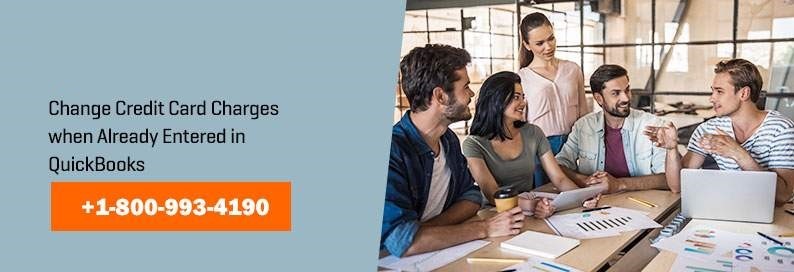How to Change Credit Card Charges That You’ve Already Entered in QuickBooks 2017?
There is no need to worry if you incorrectly recorded the credit card charges in QuickBooks 2017. QuickBooks is embellished with such elegant and lavish features that it would always ease each and every task you perform in it. So, no worries if someone else paid for the charges and you recorded the credit card charges by mistake in QuickBooks. You have all the flexibility and facility in QuickBooks to delete, edit, or void the transaction. However, this would not be possible unless you are well familiar with how to change credit card charges you have already entered in QuickBooks 2017. So, if you are not confident enough about how to do this, you can surely learn it here within a short time.
Methods to change credit card charges in QuickBooks 2017
If you are not well familiar with QuickBooks 2017 interface, it may take some time to understand its features and functioning. And, if you are good enough in using it, you will have no problem at all in understanding it. Here are the steps for changing the credit card charges incorrectly entered in QuickBooks 2017:
- Sign in to QuickBooks 2017. This is the first step. Only after signing in to it you will be do something here.
- Secondly, find ‘Lists’. On choosing it, you will be able to see the window for ‘Charts of Accounts’.
- Here, you will also see the option for a credit card account. You can now easily identify the credit card account where you have made a faulty entry for credit card charges. Double click it and you will see the Credit Card register on the screen.
- Now you can select whichever credit card transaction you desire to change or delete.
- Once you select the transaction, you can edit, delete, or void it as per your requirements. You can follow the steps given below for performing different tasks of editing, voiding, or deleting:
- Edit Transaction: If you wish to edit the transaction, click the button for ‘Edit Transaction’. You will find this button at the top of the window. After clicking the button, come back to the window for ‘Enter Credit Card Charges’. Here, you can make changes as per your requirements and either click ‘Save & Close’ or ‘Save New’. Also, you have the facility to make changes in the Credit Card register and click Record when you have completed the changes.
- Void Transaction: For doing this, select ‘Edit’ and then ‘Void Credit Card Charge’. Just click OK and the process gets completed.
- Delete Transaction: Here also, you need to choose ‘Edit’ and then select ‘Delete Credit Card Charge. Once you do this, QuickBooks will ask you for confirmation with a message. And if you want to delete, you can simply click ‘OK’ and it will be deleted.
Really speaking, it is pretty simple. It would take hardly a few seconds if you know the process to change. And, if you feel confused in any of the steps, you can directly contact the QuickBooks customer support executives and get due help.
Summary:
Whether you are unable to change the credit card charges already entered in the QuickBooks 2017 or you want to resolve any other technical issues with QuickBooks; you are most welcome to speak to the QuickBooks experts and get the issues resolved on the spur of the moment.
Source: 99accounting