How to Set Up QuickBooks Preferences
QuickBooks facilitates its users with the option of setting preferences and allows users to work according to their functionality and business. Preferences play a vital role in managing accounting competitively. Through QuickBooks users can also take experts helps online and through email thus you get with all possible solutions.
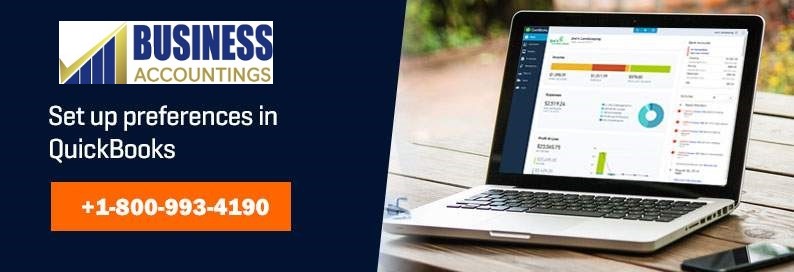
Steps To Set-Up Preferences
FIRST METHOD: ‘ADVANCED SET-UP’
In this method, users at their own set-up all the preferences that you want QuickBooks to handle for you. In this set-up, users get asked with pertinent questions and than translates them into settings by QuickBooks.
SECOND METHOD: ‘MANUALLY SET-UP’
By selecting edit option, then select preferences command, a preferences dialog box gets displayed. After the classifications of the preferences, you can set-up preferences in QuickBooks for this:
- First proceed with QuickBooks ‘menu’ option.
- Under ‘menu’ option, you need to click on the edit button and select preferences (select class of preferences from the list). For e.g. In case you set up preferences for jobs and estimates, you need to click on jobs and estimates.
- Then from ‘My Preferences’ edit the changes/settings that you want.
- Now save the above edit details by click ‘ok’ and close preferences window.
- For set other preferences, you need to click on ‘another preferences’ category under the list option than edit the preferences.
Advantages
- It helps users to keep track over each transaction and up-to date users regarding any change as per government terms and guidelines.
- QuickBooks saves users time and reduces the chances of error as well as mistakes.
- It increases efficiency and fluency in the field of accounting.
If you are using the QuickBooks as an administrator then you need to set the company preferences according to the following things:-
- Summary report- In this, the report shown on the basis of cash. It not affects the other files that have independent transactions, tax reports, and sales reports while using the many other summary reports.
- Aging reports- On the company report, you have to count the delay days or reports sets that helps in tracking bills and invoices. It affects the other aging reports, accounts payable graphs and accounts receivables.
- Format-Through this you can set the preferences of the report format that helps you in customizing the fonts of header & footer and the QuickBooks reports numbers.
- Reports: show items by- This is how the name of the item is displayed by report.
- The Classify- It is the button that is used to reclassify the accounts.
It also facilitates all its users with the QuickBooks technical help through experts and professionals at any time to helpline ☎ contact .
Related More:
AOL server name and port for QuickBooks
How to enter beginning balance in QuickBooks
Source: 99accounting
