Bounced Check in QuickBooks
Bounced Checks are generally classified under nonsufficient fund category checks that are returned back due to lack of required fund amount. In order to record these bounced checks transactions, the user has two options depending on the mode of QuickBooks used. On the one hand, option 1 detailed below is suitable for users employing QuickBooks in single-user mode, while option 2 is for multi-user mode of QuickBooks users. To record bounced checks and Non-Sufficient Funds (NSF) in QuickBooks follow the two options listed below as per the QuickBooks scenario in the picture.
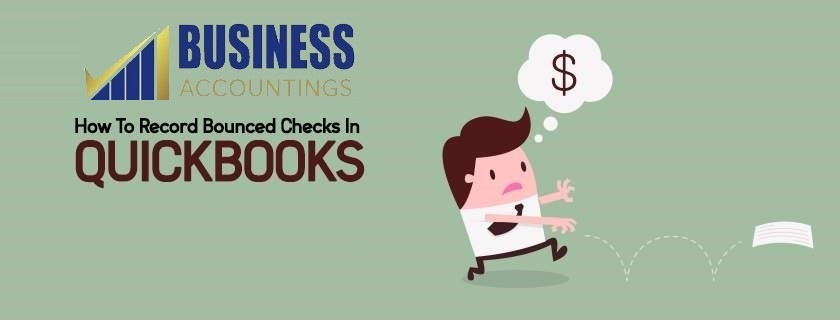
Scenario 1: QuickBooks in Single User Mode:
If the software is being used in single-user mode then the user can take the support of the Record Bounced Check tool to record these checks and NSF transactions. However, before following the steps, there are certain points to keep in mind as detailed:
Related Blog: Pay Bonus in QuickBooks
- This feature of Record Bounced Check can only be used in case of check payments.
- In case of a returned ACH item, first, turn the payment category to check and then follow the steps of this method.
- However, if the icon for Record Bounced Check is colored Grey or if the payment type tab is still grey because of which the user is not able to complete the steps, then the user should follow the steps detailed under method 2.
The steps to follow in order to Record Bounced Checks are:
- Go to the main window of QuickBooks, locate Customer’s Menu, and then click on the Customer Center option.
- Navigate and Select the tab called Transactions and then on Received Payments.
- Select and double-click on the NSF payment transaction.
- Under the window labeled Receive Payment Screen from the main menu tab select the option called Record Bounced Check. Ensure that the Check or Transaction selected should not be in the process of being cleared from the undeposited funds account as it is yet to get clearance from the bank.
- Under the screen of Managed Bounced Check, provide the following details, and then click on Next:
- Fee and Data of Bank
- Expense Account generated for Bank Fee
- Class category
- Customer Fee that is charged to the customer.
- The user should know that the mentioned fields are optional. User has the option of leaving them blank if no charge is incurred or they do not wish to charge the customers for their NSF or bounced checks.
- The software will showcase the Bounced Check Summary under which details of what has happened till now is shown.
- Some of the common scenarios that might be encountered are:
- The following listed invoices are marked as unpaid.
- The following invoice is generated with specific fees charged against the customer.
- Following specified fees will be taken from the bank account.
- Click on the Finish tab.
- Then an indicator of the Bounced Check will be shown under customer payment informing the user that they have employed the bounced check feature for the specified payment.
- Lastly, a Journal Entry for this transaction is generated with Accounts Receivable being debited and Bank Account being credited.
- The invoice is then referred to as Unpaid so that the user can send the invoice to the customer again.
Scenario 2: QuickBooks under Multi-user Mode:
Herein, the user is employing QuickBooks in Multi-user mode and thus have to manually record. The bounced check or Non-sufficient funds. Follow the steps for the same:
- Generate an account along with items under tracking of NSF checks.
- Now keep a record of NSF fees from the bank. This is optional and can be avoided if wanted.
- The next step is to reverse the transaction of the original payment.
- Lastly, again an optional step, user can charge their customer for the NSF fees charged by the bank.
As per the scenario, the user is currently in, the user can either opt for methods 1 or 2 and follow the steps accordingly. In case they find any issue with any of the methods, they can connect with the technical support team of QuickBooks for further help. However, if a stable connection is not established due to a long queue. Another option is to call in alternative support agencies like Businessaccountings.com on their Toll-free phone support number.
Source: 99accounting