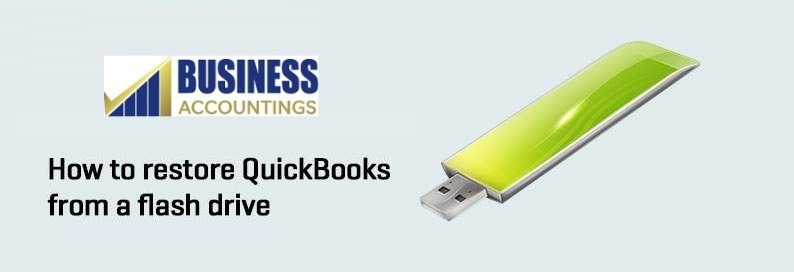
Everything you would need to know about to restore QuickBooks from a flash drive is what you will find in this article. So without wasting any time, let us start looking into methods with which you can do so.
Why use a flash drive in restoring the QuickBooks:
Following are some reasons that support using a flash drive in restoring the QuickBooks:
- Using a flash drive is the easiest way to create a portable QuickBooks database.
- You can physically move the Company files between computers that are not connected to each other.
Tips and things to keep in mind before you use the flash drive to restore QuickBooks:
- There should be ample space for the flash drive before you use it for restoring the QuickBooks.
- Always remember to create a backup copy of the database for the security f your information.
- Remember to properly eject the flash drive from your computer. This is suggested to prevent any data loss.
How to restore QuickBooks from a flash drive:
Please follow these steps to restore QuickBooks from a flash drive:
- Insert the flash drive into the computer from which you wish to source the QuickBooks program.
- Open the flash drive folder and paste the QuickBooks files into it.
If the QuickBooks files have a ‘.qbb’ file extension:
- Open QuickBooks on your computer.
- On the upper toolbar of the QuickBooks, the window goes to ‘File.’
- Then you need to click on the ‘Restore/ Open an existing company file’ option.
- Then click on ‘Restore a backup copy.’
- The above step will convert the ‘.qbb’ file extension to the ‘.qwb’ file extension.
- You can now use QuickBooks on your desired computer.
If the QuickBooks files have a ‘.qbw’ file extension:
- Open QuickBooks on your computer.
- On the upper toolbar of the QuickBooks, the window goes to ‘File.’
- Then you need to click on the ‘Restore/ Open an existing company file’ option.
- Then click on ‘Open a Company file.’
Tip: Please make sure that you save the file in a safe accessible location. You may save it in C drive and likewise places.
Please note: The backup files that you are transferring to your desired computer from the flash drive are in compressed form. You would need to extract them in a safe location on your computer in order to bring the data files into QuickBooks.
Note: While copying the data files if you’re asked whether you wish to replace the existing files, click on ‘Cancel.’ Rename the new files with a different name. Now if you will paste them, both old and new files will exist simultaneously.
We strived to assist you closely to help you to restore QuickBooks from a flash drive. In case you still feel the need for further discussion or need support, our team of experts is happy to help you. For any further issues please feel free to:
- Call QuickBooks 24/7 Support Phone number.
Related News:
FAQ
-
How to check for a backup company file name before restoring QuickBooks from a flash drive and if there is any problem then fix it?
1. Open the File Explorer window
2. In the File Explorer window, search for the backup company file
3. Right-click on your company file with the .qbb extension file
4. Then select option Rename if there are any special characters in the file name or the file name is too long
5. Also, remove spaces and symbols if any, and you are done. -
Is it safe to back up in a USB flash drive and then restore QuickBooks from a flash drive?
Yes, it is safe. It protects your backup file from data corruption. If anything happens to your system then you have backup to restore QuickBooks from a flash drive. You must store a backup copy into the flash drive that helps you a lot.
-
How to create a portable copy of the Company File before restoring QuickBooks from a flash drive?
1. Open the QuickBooks
2. Then click on the File menu
3. Further, choose the option Create a copy
4. Select the Portable company file option
5. After that, click on the Next button
6. Select the location and click on the Save option to save the file
7. You get 2 messages on your screen, click on the Yes button for both and it is done.