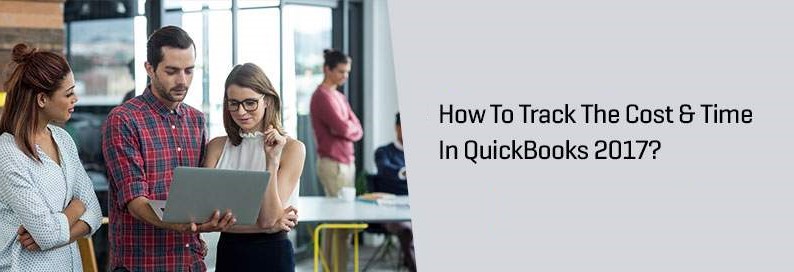How to track the cost and time in QuickBooks?
You have to track the accurate costs and times in QuickBooks 2017 before charging your customer for actual cost and time period. Your work is that you need to enter the customer’s name and job in the QuickBooks window, where customer’s records are to be entered in the place of customer-job columns. This is just to keep the record of a particular cost or time charge. If you want a bill of the record, you need to select the Enter Bill option to do the job.
Tracking Cost and Time
If you ask for the charges of costs and times which you have recorded, from the customer, you need to follow these steps:
- First, you have to choose the option ‘Customers’ to input the name > then to create an invoice or design an invoice, go to the ‘Create Invoice’ window.
- If you click on the customer name column, it will drop down and you need to choose the correct customer name and job. If you want to input the record of time and costs to this customer and you click on the option, a screen pops up in front of you. On the screen, there are time/costs option buttons to add to the charges in the invoice.
- Choose the Add Time /Costs option: When you want to add time and costs, you need to choose the option from QuickBooks that Choose Billable Time and Cost dialog box. Then you can change the record you have chosen for your customer.
- Choose the billable time and costs which you want to put in your invoice. When you open the Billable Time and Costs dialog box, you will get many different tabs, like Items Expense, Mileage.
- (optional, expenses only) This option shows the markup: There are some extra fields in the Expenses tab on the top. This field of the tab shows the markup account and indicates the percentage (%) or markup amount.
- (optional) You have to select or fix the option, how you want to see the invoice. It could be as a single item in the invoice or with all.
- If you do not want to operate any other operations, you just go to Print Selected Time and Costs as one single item in the invoice. This option box is lying on the button left corner of the invoice. In this box, there is another option for tax addition. If you want to select any taxable expenses of any item, you will use this box.
- After also the boxes and tabs are filled and selected as your expectation, your recorded invoice will appear in front of you. Then you should choose the Select button.
- (optional) After doing all the needful things and all the amendments in the invoice regarding Time and Costs, you may select the preview button to see the soft copy of the invoice to see the accuracy of the records. That will be the soft copy through with you can see your mistakes and overall view.
- To save these records, the last thing is to be done to make the ‘click save and new’ or ‘save and close.’
- If you spend anything on customs, the customer account can be tracked by QuickTime by the company. You can track the real-time you spent on the client and charges for that. The flow chart is like that, customer > enter time 4> timesheets of the recorded items of any customer > time /enter single job> press OK button then print.
Conclusion
The time tracker clock keeps moving or running as long as the QuickBooks program runs. For running QuickBooks time tracker, it doesn’t need any active windows to be opened. It happened in some old versions of QuickBooks. In older versions, if you start working in any other program like emailing or working on the word processor, your QuickBooks will automatically stop.
Source: 99accounting