How to Avoid Common QuickBooks Errors
QuickBooks accounting software was released in the early ’90s and since its release, it has grabbed the topmost position of being the most preferred business management program. Employment of the software helps in smooth management of sales, inventory, payroll, etc., and offers compatibility with other QuickBooks add-ons when it comes to the financial management of the business. However, like other software, QuickBooks also encounters simple as well as complex errors. The error can be technical or purely functional. Being a QuickBooks user you should be aware of the common errors that can happen while using the software so that you do not get panicked and act accordingly. For further support and assistance, you can contact QuickBooks’ phone number.
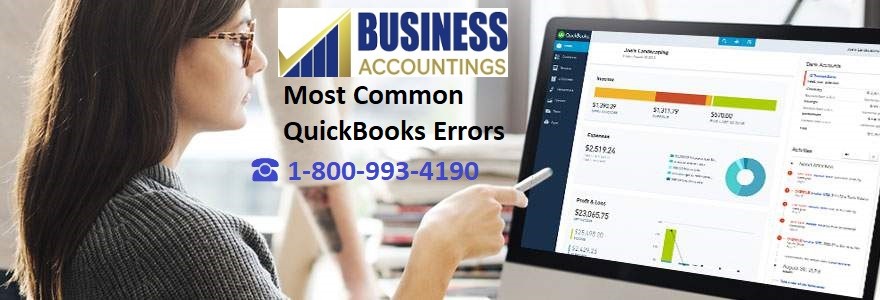
Some Common QuickBooks Errors
Sales Tax Preferences not configured:
The sales tax preferences must be configured if the business is product-based. The setting of the sales tax preferences in QuickBooks is highly important to maintain the records accurately. For configuring the sales tax preferences follow the simple step:
Go to Edit -> Preferences -> Sales Tax icon -> Company Preferences -> Owe Sales Tax -> from two options Invoice Date or Upon Receipt of payment select any one.
Unable to Reconcile Accounts
For the right registration of accounts, you need to check whether the business account is correct or not for the accounts to reconcile regularly. This comprises checking and savings accounts, loans, taxes, and more. For the account reconciliation follow the simple step:
Open the Banking section -> Click on Reconcile -> Enter statement dates and end balances. Once the items in the Checks and Payments column are checked off, the bottom right corner should always be zero.
Writing a Check by not Entering a Bill
Some business owners use the Write Check feature to bill payment on receiving a bill. When the bill arrives the primary step is to enter the bill in the Enter Bills window. It helps in creating an account payable. Go to Pay Bills and specify the bill you intend to pay. This will help the accounts payable for the specific vendor and authorize you to use QB to handle your cash flow and plan expenses for the near future.
Payment of Payroll Taxes through the Write Checks Window
Once the payroll is processed, QuickBooks programs smartly track how much payroll tax the business owes and records that amount in the Payroll Liabilities window. In case the payroll taxes are paid in the Write Checks window, the paid amount will not be deducted from the Payroll Liabilities window. Direct payment of the payroll taxes makes the right deductions and maintains the accuracy of the books.
P&L and Balance Sheet Statements not Reviewed
Profit & Loss and Balance Sheet statements provide important details regarding the financial status of the and also help in identifying the errors before adversely affecting the business. These reports or statements need to be checked regularly so that the errors are detected in the initial stage.
Excessive Accounts and Sub-Accounts
QuickBooks financial reporting software is designed with the capability to create accounts and further organize them into sub-accounts. Be cautious of the logical sequence of the account information and group things into limited categories to avoid confusion.
Entering a Bill or Writing a Check for Loan Payments
The Enter a Bill or the Write Check windows feature in QuickBooks is used by many business owners for making monthly loan payments. The suggested method is: Go to Banking -> Loan Manager -> Configure a New Loan.
Once the loan is set up -> click the Setup Payment option. Finally, QuickBooks reporting will enter the payment automatically every month and will maintain a track record of the principle and interest.
Jump Over the Receive Payments Step
When there is cash flow in the business, QuickBooks users go right to the Make Deposits screen. The total cash flow should be recorded first in the Receive Payments window so that the invoice will be displayed as paid.
Unable to Create Data Back up
To plan for the worse time is always wise. Sometimes it happens you might encounter a computer crash that erases the QuickBooks reporting files. So QuickBooks company files must be backed up at the end of every single day.
Not Expanding QuickBooks’s Capabilities
Many add-on software has been developed that can be integrated with QuickBooks to expand the functioning of QuickBooks. The add-on software simplifies the requirements such as creating consolidated financial reports. To meet the business needs it is sometimes essential to look for compatible add-on software that helps to get the best of QuickBooks.
For more details or assistance over QuickBooks Desktop and further you can connect with the QuickBooks service experts team that comprises experienced QB professionals who are available round the clock to answer all the queries and provide the best assistance for QuickBooks errors.

Get Expert’s Advice to Fix Your All Accounting & Bookkeeping Problems
Source: 99accounting
