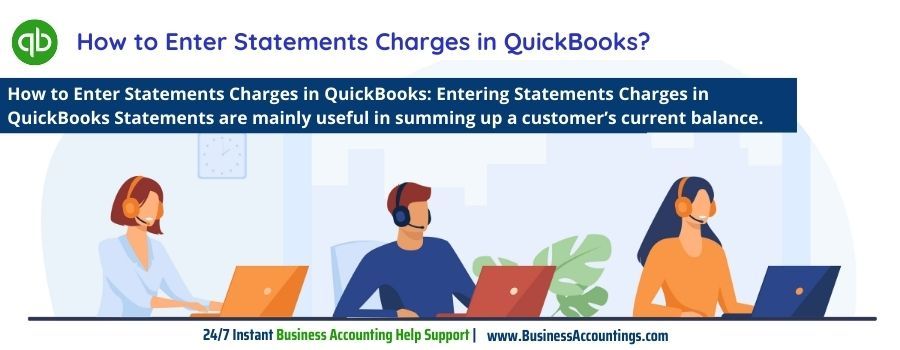Creating Statement Charges in QuickBooks
QuickBooks enables its users to add charges directly to a customer’s account and allows users to transfer expenses to the QuickBooks billing statement. Entering Statements Charges in QuickBooks Statements are mainly useful in summing up a customer’s current balance and make easy to receive payments on them. It’s an up-to-date customer account and secure statement data.
‘REMEMBER’- First set up your QuickBooks software properly and correctly so that you can receive more accurate and faster financial data.
Steps To Add Statements Charges in QuickBooks
- First, go to the ‘Customer’ option, then select ‘Enter Statement Charges’ from the customer menu.
- Then, choose ‘Customer’ from the displayed ‘A/R customer window’ option.
- Now choose the correct job for your customer. QuickBooks provides you with separate registers for each job.
- Then, edit the date, for the monthly charge, you need to be dated, it as the first of the month, and for a previous charge, dated it as today’s date.
- Add information regarding the number, item, quantity, rate, and class.
- For already recorded billed customers, click on the time/cost option and put a checkmark in front of any entries that you want to bill, and click ‘ok’.
- Then click on ‘Record’.
- Now you can print or email created statement to the customer from the ‘Customer Create statement’ option and then select ‘customer and the date’.
- Click on the preview button to see the added charges in a statement and save it.
Advantages of Statements Charges
- It eliminates the need for duplicate data entry.
- Provides you with accurate financial statement and keep track of each track efficiently.
- It saves the precious time of users and customers with less data entry.
- Creates statements with email and facility.
Statement Charge Limitations
Before you decide to use a statement charges, keep in mind that:
- You cannot include certain information that will appear on the invoice, such as sales tax and exemptions.
- Even if your charges are related to the hours you worked for the customer, the next time you create an invoice for the customer, QuickBooks will not open a reminder window containing that information. You must enter the time by creating a single activity or by entering the hours on the timesheet.
- You still have to bill customers.
Source: 99accounting