This article is all you need if you wish to change or edit ship to address in your QuickBooks account. Without wasting any time, let us start!
Steps to change the change or edit ship to address in your QuickBooks account
Please note:
You can dedicate any ship to address as default for Purchase orders with the help of company information window. Here are the step by step instructions to do so:
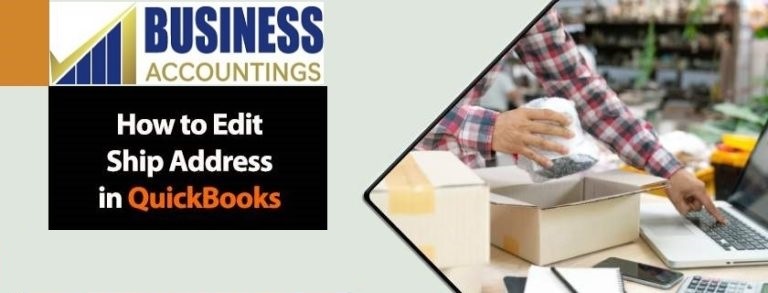
Steps to change the ‘ship to’ address on a purchase order in QuickBooks:
This part of the article deals with changing the ‘Ship to’ address on a purchase order in QuickBooks. Please follow the below mentioned instructions:
- Open QuickBooks account.
- Open the vendor menu.
- Select the option that says- ‘Create Purchase Order.’
- Look for the ‘Drop Ship To’ or ‘Ship To field’ option in the purchase order category.
- Click to open the drop down menu.
- Choose your desired customer.
- Make the desired changes to the Ship to address.
Steps to correct the customer information on QuickBooks:
It is quite troublesome if the correct customer information is not fed into your QuickBooks account. In this section of the article we will look at the ways to correct the customer information. Please follow these steps in the order given below:
- Open QuickBooks.
- Open the ‘Customer’ menu.
- Click on ‘Customer Center’ option.
- Right click on the customer name.
- From the drop down list please select- ‘Edit Customer’ option.
- Now select ‘Ship to 1’ address.
- Select the right ‘Ship to’ address.
- In case the right address is not shown, then you can click on ‘Add/ New.’
- Here you can enter your desired ‘Ship to’ address.
- To confirm the changes, click on ‘OK.’
Steps to add ‘Ship to’ address in QuickBooks:
If you have joined hands with new customers, you may need to add some new ‘Ship to; addresses in your QuickBooks. Here are the instructions on how to add ‘Ship to’ address in QuickBooks:
- Open QuickBooks.
- Open the ‘Customer Menu’ option.
- Now go to the ‘Customer Center’ option.
- Right-click on the customer name.
- From the drop-down list please select the ‘Edit Customer’ option.
- Now please click on the ‘Address info’ button.
- Please select the ‘Ship to’ drop-down arrow.
- From the list please select the ‘Add New’ option.
- Now carefully enter the ‘Ship to address.
Change default ship address on purchase orders
- In QuickBooks, click on the Lists menu option
- Select the option Templates
- You have to locate the purchase order template
- Then double-click on it, when you find it
- Go to the Company and Transaction Information
- Select the Update information
- Click on the button Ship-To Address that is at the right side of window
- Check and verify that the Ship-To Address information must match the Company Information
- If required then update it now
- After that, click on the OK button.
Above steps should help you to edit the ‘Ship to’ address in QuickBooks. In case you still face any difficulty, don’t worry we are always there at your service!
Scope of Service:
We take pride in satisfying our customer needs. That’s why we are available 24/7 at your service. You can reach to us at:
- For any issues, call QuickBooks 24/7 Customer.
- You can also chat with us LIVE!
Related News:
FAQ
-
How to update the remit address on the recurring invoice after edit ship to address in QuickBooks?
1. In QuickBooks, click on the Gear icon that is on the top right side
2. Then select the option Recurring Transactions
3. Search for the invoice template
4. After that, click the option Edit to edit for update
5. Update the Remit to address
6. Then, click the button Save Template
7. After that, you are done. -
What are the steps to modify the Customer’s information before I do an edit ship to address in QuickBooks?
1. In QuickBooks account
2. Click on the Customers menu
3. Then select the further option Customer Center
4. After that, you have to select the customer whose details you want to modify
5. Now, click on the tab named Address info
6. Go to the section Ship To
7. There is the Trash icon with delete option; click on it
8. Now, you have to click on the OK button to save all the modifications. -
If I edit the Company Settings before I do any change or edit ship to address in your QuickBooks account then which fields are affected due to this?
If you want to change the settings of the company that are used by the recurring template then a message is shown to you. You won’t get any warning message that is shown to the unlike customers or items. Here are the things that affected because of these changes:-
1. Account for shipping
2. MAS deposit account
3. Customer estimate message
4. Sales tax rate
5. Account for discount
6. Customer Sales forms message
7. Account for Tax.