QuickBooks Credit Card Receipts
The credit card receipts can be processed in three ways:
- Processing credit card receipt through sales receipt option
- Processing credit card receipt through receive the payment option
- Process Credit Card Receipts in QuickBooks
- Processing the credit card receipt manually.
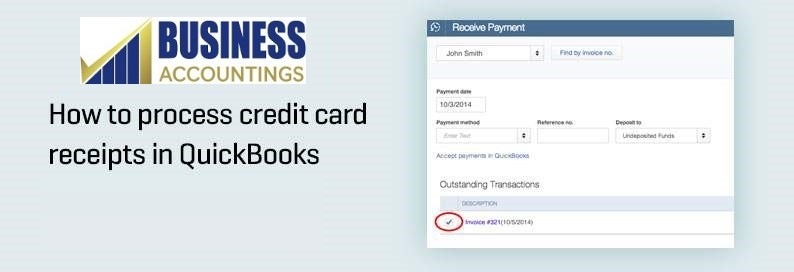
Processing the credit card receipt through the sales receipt option.
This option is useful when there is no invoice in the customer’s name in the QuickBooks and you do not even intend to create one. Follow the following steps to record the credit card receipts using the sales receipt option.
- From the top icon at the QuickBooks, go to the Customer and select Sales Receipt.
- Enter the details of the sales receipt such as description, quantity, rate, total amount, tax, etc.
- Under the payment option enters the customer’s credit card information. If the customer’s details are already populated in the system, then the system will take the details automatically.
- Now check the process payment option and click save.
- Confirm the transaction information and click submit.
Processing credit card receipts through receives payment options.
This method is useful when you want to process the payments of the already open invoice of the customer. Follow the following steps to Process Credit Card Receipts in QuickBooks through the receive payment option.
- Open the customer option from the top left corner and select the receive payments option.
- In the payment field, enter the amount that has been remitted by the customer, and in the payment type select credit card.
- Now enter the customer’s credit card information and click save and continue.
- Confirm the transaction information and click submit.
Processing the credit card receipts manually.
Many a time it is possible that you might be using a payment portal other than the QuickBooks payment portal. Under such circumstances, the payment will not be mapped automatically and you will have to do the same manually. Carry on the following steps to process the credit card receipts manually.
- Record sales.
- If the payment is received immediately, then select receive payment under the customer and give the payment details.
- If the payment is not received immediately then create an invoice and add the description, quantity, rate, amount, etc and keep the invoice open. When the payment is received enter the payment details here along with the customer’s credit card information.
Thus the aforesaid are the three methods by which the credit card receipts can be processed. If you are facing any problem in recording the same then kindly feel free to contact our QuickBooks Technical Professionals on our Toll-Free We have a pool of technical professionals who can efficiently resolve any and all your QuickBooks related queries.
Our Scope of Services:
- 24X7 availability for all 365 days.
- Trained professionals.
- Prompt response to all the queries with a minimum waiting period.
- Efficient solution.
Related News:
Fast and easy access with Quick create feature in QuickBooks
Source: 99accounting