Automatic Backups in QuickBooks
Creating automatic backup copy with QuickBooks is very simple. It is imperative to prepare a backup copy of the data stored within QuickBooks program on a regular basis so as to maintain the data security. QuickBooks accoutning software is developed with the feature of backup service so that the user can create an automatic backup copy of the crucial financial data and company files. QuickBooks along with automatic backup generation features is embedded numerous potential features and tools that makes it the globally accepted software. The user needs to configure the automatic backup creation feature in his QuickBooks application.
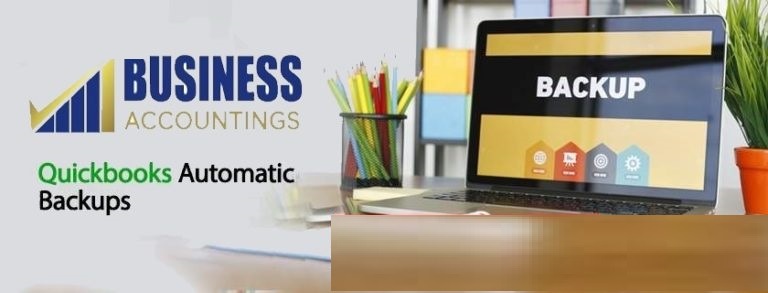
Configuration of QuickBooks Automatic Backup
The Automatic backups feature can be configured after closing your company data file multiple times. If the user ends up work with his QuickBooks application and turn off of the program, the application will create a backup copy not needing any involvement from the user. The below steps state the configuration of automatic backup copy:
Related Blog: Setting Up New Company File
- Move to the File menu
- Choose Backup or Save Copy to open the either window.
- Choose Backup Copy -> click Next.
- Once you are done click the other options to configure backup defaults that comprise settings of saving the local backup copy.
- Then click Next.
- Choose Alter the Change Location or Use this Location.
- Click Next and Click Save it
- You can now calendar the backups copy or calendar only future backups
- Then click Next.
- Choose the option “Save backup copy automatically” once the organizational file is closed ended.
- Mention a number in the given field -> click Finish once done.
Prompts for Backup
For creating backup copy of your company financial data, you need a notification on a periodic basis but also want the option that you actually need to create the backup. This feature of QuickBooks helps you to figure out how frequently you are notified. When the notification is displayed you can select the option to create a backup or not. The steps to configure backup prompts are mentioned below:
- Move to the File menu
- Choose Save Copy or Backup.
- Choose Backup copy then click next.
- Then go to options tab.
- Here under the field “Tell us where to save your backup copies field”, mention the same or find out from the directory the location to save the created backup copies. You are free to select the destination during the time of creating backup and configuring up the default that will save plenty of time.
- Choose “Remind me to backup when closing data every time checkbox”, and then type the number in the right field.
- Choose “Add the date and time of the backup to the file name” suggested in the checkbox.
- Finally click OK.
If you face any issue with the above mentioned steps to set up automatic backup and backup prompts in QuickBooks you can connect with QuickBooks customer support team. You can also choose Businessaccountings.com QuickBooks support agency. It hires experts professionals who are well versed with QuickBooks software and assure feasible resolution in a short time frame.
Similar Blog: How to Create Temporary Copy Of QuickBooks
Source: 99accounting