What does mean ” QuickBooks Error 3371 Status Code 11118″
At times it happens when you open or activates Quickbooks, QB shows you some QuickBooks error 3371. This error may look like this:
Could not initialize license properties. Error 3371: QuickBooks could not load the license data. This may be caused by missing or damaged files.
Could not initialize license properties. [Error 3371, Status Code -11118] QuickBooks could not load the license data. This may be caused by missing or damaged files.
Could not initialize license properties. [Error: 3371, Status Code -1] QuickBooks could not load the license data. This may be caused by missing or damaged files.
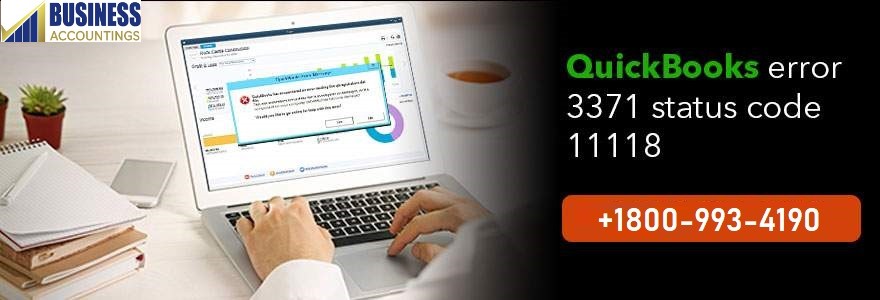
Causes Behind the QuickBooks Error 3371 Status Code 11118
This error could be extremely troublesome for it wouldn’t let you open the QB files. The QB error 3371 could originate from one or more than one issue.
One of the issues that originate the errors are mentioned below:
- The files and components required to open Quickbooks Desktop are either damaged or not available.
The file could be dat. This file is needed to initialize the running of Quickbooks Desktop for it contains the license information. To run Quickbooks each time you open the desktop, QBregistration.dat is required to retrieved and activated. In case this file is missing or damaged, the license validation will not be done and Quickbooks will not run.
Another component needed for Quickbooks Initialization is MSXML. It is a component of Microsoft Windows. It helps Quickbooks retrieve the information from QBregistration.dat which allows Quickbooks to run. - In case your Windows is outdated, or there is some Antivirus installed, you might face the error, for these may prohibit Quickbooks from starting by quarantining some Quickbooks files.
- In case you are trying to access a file without having it saved first, you might encounter this error. You need to save the QB files before importing them.
Methods to resolve the QuickBooks Error 3371 Status Code 11118:
QuickBooks offers you two choices to resolve this issue which might be, or are, proven ineffective most of the time. It asks you either to reinstall the program or to look for help on the website.
Knowing that none of these is going to be very effective, I am going to introduce two techniques that should solve the problem for the best. Both of the methods are independent of each other. You need to follow only one to see if QB starts to operate. You need to try the second method only when the first method fails.
1. For the first method, follow the instructions
- Click on the Windows+R on the keyboard.
- In the new window that opens you need to enter this- C:\ProgramData\Intuit\Entitlement Client\v8
- It will take you to the mentioned location.
- Now, all that you need to do is delete
- Once you are done with this process, you should be able to run QB and register the product once again.
2. The aforementioned method should work just fine. In case the problem still persists, you might need to follow the second option-
- Click on Windows Icon on the start button
- Go to All Programs> Windows Update
- Check for the updates and if the updates are available, update the windows.
- Reinstall the Quickbooks Desktop.
QuickBooks error 3371 status code 11118 should be resolved by following the steps mentioned above. You can contact our Quickbooks Team if you still face some difficulty with the methods, or you come across any other kind of technical issue. They are a third-party Quickbooks support company.

Get Expert’s Advice to Fix Your All Accounting & Bookkeeping Problems
Related Blogs:
