QuickBooks is the software that helps people to manage their company account, issuing invoices, and issuing checks. But sometimes you may make mistakes in case of issuing checks. You can write the wrong amount on the check or even you can issue the check to the wrong person. In such cases, people get hyper as it is bank related issue. But you don’t need to be tensed at all. While QuickBooks Premier users will have to integrate the feature as an additional tool, the QuickBooks Enterprise users have the added benefit of their software being outfitted with the Direct Deposit tool. QuickBooks has a solution for you. You can void the disputed check, and you can do it online, from your office.

Get Expert’s Advice to Fix Your All Accounting & Bookkeeping Problems
What are void checks in QuickBooks?
Generally, if you need to cancel the check or reverse the deducted amount back to your account then there require the use of delete or void checks. In case you void a check it does not remove the entire history you can easily get the full transaction record. The void check is beneficial for the already existed damaged transactions. The major causes when you require voiding a check in QuickBooks include the wrong details like payee, amount, check number, amount information, data, and more. When you void such checks, it will display on your account however the amount appears as zero.
How to Void a Check in QuickBooks?
- First, click on Banking.
- Then you need to click on Use Register.
- After that, you need to click on that particular account from which you issued the check.
- Then you click on the check number that you want to void.
- Then click on Edit.
- Next click on Void check.
- Then a confirmation message will appear informing you about the check and its issuing date. If you are confirmed that you want to void the check then click on Yes. Alternatively, you can click No if you don’t want to void the check.
- Then click on Record for finalizing the void.
How to Void a Payroll Check in QuickBooks?
- At first, you need to click on the Payroll Center icon. If you are processing payroll yourself through QuickBooks then click on Employees.
- Then click on Related payroll activities. If you don’t use payroll service then you need to click on Void paychecks.
- For specifying the date of the issuing of the check you have to input a particular date range.
- After that, you will find the paycheck you want to void. Then you need to click on Void.
- After that, a prompt message will appear. If you are sure to void the check then click on Yes and if you change your mind then you can click on No too. If you click on No then the process of voiding your payroll check will be stopped.
Visit Here: Reprint Checks in QuickBooks Chat Now
How to Void a Paper Check in QuickBooks?
- First, click on Banking.
- Then click on Write checks.
- Then click on that account from which the check was issued.
- After that, you will find a check number field. You need to enter the check number that you want to void.
- Then click on Edit.
- Click on the Void check button. After that, you will find a confirmation message that appears noticing you whether you are sure about voiding the check or not. If you are confirmed then click on the Yes key, if you are not sure or even changed your mind then you can click on the No key too. Then you click on the Yes key then you are successful in voiding your check. If you press No then this process will be stopped.
How to void a bill payment check in QuickBooks?
There are several instances occurs when a bill gets recorded with a paid status however due to various case you require to void the check payment for instance when vender does not receive any check. There are a few things you require to consider before a bill payment check. Some are given below:
- When you delete the transactions; it gets removed completely in QuickBooks. Moreover, it modifies the bills paid status to return to the unpaid status
- Voiding modify the transaction amount to zero however it keeps a transaction record in QuickBooks
- Deleting the bill makes the transaction journal detail report to appear as a bill payment independent of the bill. Moreover, there is no bill linked with the payment cheque in the transaction history
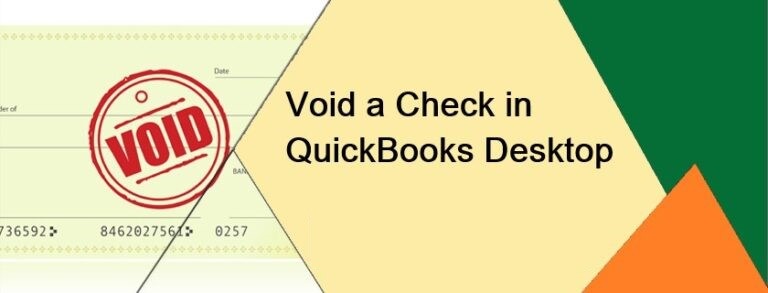
How to void a check in QuickBooks online?
There are several methods available to void check in QuickBooks Online. Here are jotted down:
Use the check page to directly void a check:
- Firstly, locate the Expenses Window
- Give a click
- After that select the button named Filter in the same tab
- Now move your cursor over the type box and then hit on Check button
- Select a suitable date when you received the check
- Once done hit on Apply button
- At last select the check you need to void
Voiding check without the need of opening the transaction
- Initially, discover the Expense option
- Hit on Expense Transactions
- After this select the check you need to void
- Once chosen then go to the column named Action and then choose the Edit/view button
- Now hit on the Void option
- Finally hit on the Yes button to confirm the void in the prompt window
Void a check that is not present in the active or current bank reconciliation
- Firstly, locate the menu that appears on the left corner of the screen
- Hit on Accounting button
- After this, select the Chart of Accounts button displays at the top
- Now choose the bank account from the actual check and then hit on View Register
- Find the desired check to void
- Outline the same and afterword discover the Edit button
- Click on the more option that appears at the bottom
- After this, A prompt window will appear on the screen
- You need to choose Void to confirm the process to be done for voiding the check
Read Also: Use Payroll Paycheck in The Right Way Chat Now
How to void a check in QuickBooks in a closed period?
There are some cases might occurs when you need to perform adjustment during the closed process. This similar scenario may take place to void the check when it is already been closed. It is a challenging and burdensome task. Fortunately, in QuickBooks, you can easily do the same.
Follow the below instructions to void a check in QuickBooks in a closed period:
- First of all, explore the check register to select the check you need to void
- After this locate the Void Check button
- Now make a journal entry matching the date mentioned when it was originally written
- Choose the account to debit the check
- Now create a note of the figure and you need to fill it within QuickBooks on the debit site
- Select the right account from which the check was actually written and enter in the amount on the credit section of the QuickBooks
- At last, pass the journal entry during the current period
How to void multiple bill payment checks?
- To proceed with this step you need to open your QuickBooks software
- After that discover the company menu option
- Now select the chart of Accounts button
- You have to double click on the option which says Accounts payable that is correct
- After this open, the register correlating to it
- Now select the correct bill payment check that appears in the Accounts Payable Register Window
- Finally, you require to select the void pmt-check button to void checks in bulk
Why do you need to delete checks in QuickBooks?
When voiding checks, you can show records however if you choose to delete the checks then you have no records to show. The delete feature permanently deletes the transactions from the unrecoverable account. However, if there available an audit trail, then deleted checks can easily available in the record.
How to delete a check in QuickBooks?
- To delete a check you have to locate the QuickBooks Account
- Now click on the Write checks to open the Window
- It will display a drop-down button
- You have to find the Edit option
- After this click on Delete check
- It will display a popup window of Delete Transaction
- Now hit on the OK option
- On clicking make sure of fact that when you delete the check it gets permanently deleted from the account which users unable to retrieve in the future.
Infographic to Void A Check in QuickBooks Desktop
In some cases, you can feel the necessity to void an issued check in QuickBooks or dial at contact our QuickBooks experts to resolve your issues within less timing… If you know the right process then it is easier for you.

Get Expert’s Advice to Fix Your All Accounting & Bookkeeping Problems
FAQ
-
How can I void a check-in QuickBooks if it is already included in the previous reconciliation?
In this, to void the check in QuickBooks, you have to undo the reconciliation process of the check. After that, you have to void the check with the basic steps properly. The process to void a check is to click on the Banking, and then select the Use Register. Select the account that is used to issue the check. Choose the check number to void and click the Edit option. Then click on void check to process it. When the voiding a check is done proceed with the reconciliation account process.
-
Why void a check in QuickBooks?
If you don’t want to delete the check and its transaction or many other related details. Then you have to process the void check in QuickBooks. It only removes the check but you can check it in future. All the transactions and details related to the check remain the same in your QuickBooks account.
-
How to undo reconciliation to void a check in a QuickBooks account?
To undo the reconciliation for voiding check follow the steps:-
1. In QuickBooks, go to the gear icon
2. Then click on the Reconcile option
3. After that, select the Reconcile History link that is on the page
4. You have to select the Account and the report Period correctly
5. Search for the report
6. Then click on the drop-down arrow of View Report
7. Click the Undo option and then click on the Yes button to assured it
8. Select Undo and then click the OK button.
