What do you mean by Direct Deposit Pin in QuickBooks Payroll?
Direct Deposit is yet another feature of the QuickBooks that eases the payment of the payroll. And the Direct Deposit PIN ensures that the transaction is secured and there is no fraud taking place. In this article, we will essentially talk about how the Direct Deposit work in the QuickBooks Payroll and how the PIN is important in securing the transaction.
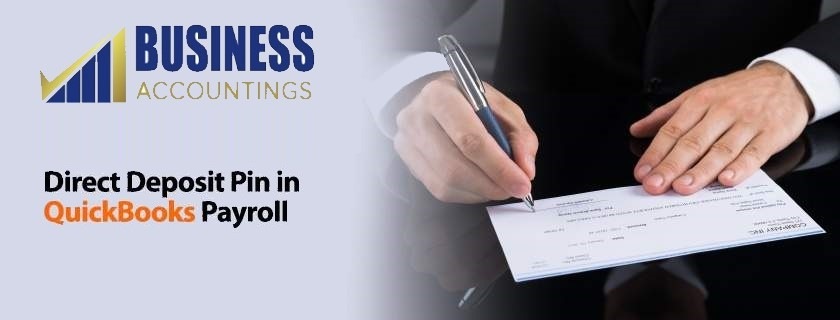
Steps in using the Direct Deposit feature in the QuickBooks Payroll.
The following steps need to be followed in setting up the direct deposit feature in the QuickBooks Payroll.
Step 1:
- Company Details: The first and foremost step is entering the company details. The details include the legal name of the company, its address, the EIN, etc. you can even add the owner’s information if required.
- Enter the Bank details: Next step is to enter your business bank account details. This is precisely the account from which you wish to pay all your employees. The details that you will be required to enter are the bank account name, account number, specify whether it is a savings account or a current account. You will also be required to accept the terms and conditions at the end.
- Setting up security limits: As a security measure, three security limits need to be set up. First of all how often the payroll is run in a month, secondly what is the average monthly payment as payroll for all employees, and lastly what is the payroll of the highest-paid employee.
Step 2:
- Activation of the Direct Deposit: For the activation of the Direct Deposit QuickBooks will charge two small amounts to your bank account. When the same amount is reflected in your bank account you have to mention its details on the QuickBooks to activate the Bank account.
- Enter the employees’ information: Now that the Direct Deposit is set up for your company you need to set up the employees’ account that you wish to pay via Direct Deposit. You can even select whether you want to make full payment or part payment and the date of deposit as well.
- Run the Payroll: Now you are ready to make the employees payments through QuickBooks. You just need to run Payroll. You will get a final screen that reads as ‘Send the payroll to intuit’.
- Set up Direct Deposit Pin: The system will provide you with a Direct Deposit Pin. You need to enter the same Pin to pay via QuickBooks. This is an additional security feature that keeps a check that no fraud occurs while running the payroll and only authorized payment is made.
Once the payment is made you can print the paystubs. These paystubs will act as proof that the payment has been made and you can issue it to the employees verifying payment made. If however you have any doubts regarding the Direct Deposit or the usage of Pin kindly contact our QuickBooks Technical team on our We will be happy to solve all your QuickBooks related queries.
Our Scope of Services:
- 365 days availability 24X7
- Quick response
- Satisfactory resolution
Related News:
Source: 99accounting