QuickBooks Accounting Software
Before you can proceed with any troubleshooting procedure on your QuickBooks, the first and the foremost requirement is to know the version and the release of your QuickBooks. Only after the same, the troubleshooting can proceed further.
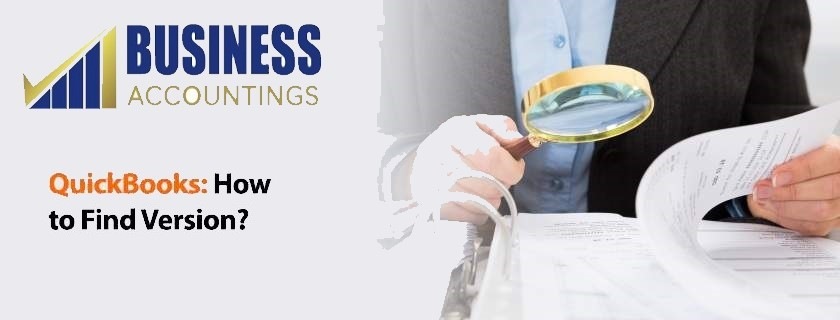
Besides these, version and release details are available at different places for different QuickBooks software. In this article, we will learn about finding versions of various QuickBooks. Which is the stepping stone for any troubleshooting procedure or updating the QuickBooks as needed.
Checking the version of QuickBooks Desktop (QuickBooks Pro, QuickBooks Premier, QuickBooks Enterprise)
To know the version on any of the QuickBooks Desktop simply press F2 while on the QuickBooks. The product information window will pop-up. Check the product line on the said window to know the version in QuickBooks.
Checking the version of QuickBooks Desktop on Mac
If you are a QuickBooks Mac user and you wish to know the version and the release date of your QuickBooks Desktop, then you just need to go to Help Menu and select Product Information from the drop-down menu.
Checking the version and release date of QuickBooks Statement Writer
The QuickBooks Statement Writer is an additional subscription available on the QuickBooks that enables one to prepare professional financial statements that are in accordance with the Generally Accepted Accounting Principles (GAAP). To check the version and release date of QuickBooks Statement Writer, from your QuickBooks Desktop, go to the Reports menu and select QuickBooks Statement Writer. In the program go to Help Menu and select About QuickBooks Statement Writer. This about window will display the version and the release date details.
Checking the version and release date of QuickBooks Basic and Enhanced Payroll
The Basic, as well as Enhanced Payroll, is a subscription on the QuickBooks Desktop that aid in managing the payroll services. To check the version of the Basic as well as Enhanced Payroll services from the version in QuickBooks Desktop go to Employees Menu and select Payroll Center. In the payroll center, you will be able to see the subscription status. In subscription status, you will find the details of the version and release date.
Checking the version of the QuickBooks Point of Sale.
To check the version of QuickBooks Point of Sale from the QuickBooks Desktop go to the Help Menu and select About Point of Sale. The details about the version and release date of QuickBooks Point of Sale will be displayed.
If you want guidance regarding knowing of a version of any other add-on subscriptions of the QuickBooks feel free to call our. We are a pool of technical professionals who are always ready to resolve any QuickBooks related queries.
Our Scope of Services
- 24X7 availability
- 365 days working
- Pool of professionals
- The timely and effective solution
- Prompt services
Related News:
FAQ
-
How to find the version in QuickBooks Basic and Enhanced Payroll for Desktop?
1. First of all, open the QuickBooks Desktop software
2. Click on the Employees menu
3. From further options, select the Payroll Center
4. Go to the Payroll tab
5. You see the Subscription Statuses window
6. In this window, you can identify the version of software you are using. -
How to find the version in QuickBooks Desktop Pro, Premier, or Enterprise?
1. On your Desktop, look for the icon of QuickBooks Desktop
2. Then right-click on the icon and select Run as Administrator
3. Now, press the F2 key from your keyboard
4. It opens up the Product Information window on your screen
5. Check the product information like license number, product name, and product number
6. Also, check the release that is mention at the end of the Product Name
7. In the section of Version used on File, check the version
8. It is sorted by the date so check the recent date and note the version accordingly. -
How to find the version in QuickBooks Point of Sale (POS)?
1. Firstly, open the QuickBooks POS
2. Then go to the Help menu
3. Click on the About Point of Sale option
4. In the window that opens up on your screen, check the version and edition on the product line. -
How to find the version in QuickBooks Desktop for Mac?
1. Open the QuickBooks Desktop for Mac
2. Click on the Help menu option
3. Further, select the Product information
4. The window of Product information opens up in this you get the version you are using.