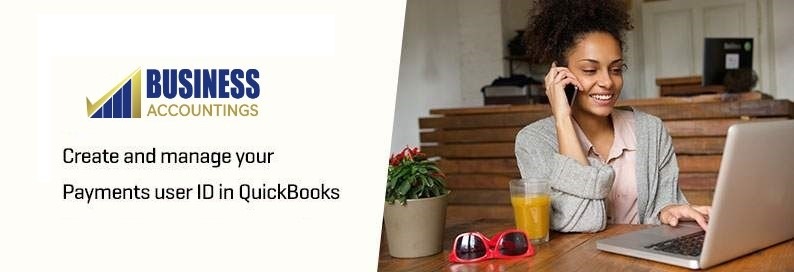For more secure business management, Sage has introduced a new and better authentication system. Now, each QuickBooks user is required to have their own user credentials in order to process payments in QuickBooks.
Another benefit of the new authentication system is the automatic update. This means any update made to the account details will be automatically updated across all the QuickBooks products. You will need to confirm your payment user ID and password in order to continue processing payments.
Creating and managing Payment user ID in QuickBooks.
The Payment wizard will escort you through the steps to set up your credentials.
Confirm Payment User ID
You will be presented with an identified user ID for the Payment service in QuickBooks account. This should be the same ID you have used while signing up for Payments.
- If the detail of the ID shown is yours, confirm it by clicking on YES.
- This login is not linked with QuickBooks ID, you have to verify your email.
- If it has been already linked to QuickBooks ID, you can sign in with your ID and password and you’ll be done.
- If the details don’t match with your ID details, select NO and enter your email address.
Note: You will receive all the Payments transaction reports, details, and chargeback information in the email ID you provide.
- If the login is not linked with QuickBooks ID, you have to verify the email and request for access to the Payment services account.
- If it is linked to a QuickBooks ID, you will be able to sign in with your ID and password and you’ll be done.
Verify email
If your user ID is not identified for accessing the Payment service account, you can set up a new account. For this, you will have to verify your email ID that has been registered with QuickBooks. You shall receive all payment transaction details and reports in the registered email ID.
Confirm the email
To confirm your email ID an OTP (One Time PIN) will be sent to the email ID that you have submitted. Once entered the correct PIN correctly, you will be signed in with your QuickBooks payment ID.
Request access to Payments services
To process your payments, you are required to get a Payment access right to the QuickBooks ID. A request will be sent to the admin to approve the request and grant you permission to process your payments.
Manage Account
After you are successfully logged in, you will be able to manage and make necessary changes on your account that are most suitable to your role & permission. In addition to this, you will be capable of managing most of your products.
QuickBooks Customer Tech
We hope the above information has been useful to you and you are able to process your payments more efficiently with the new authentication system for QuickBooks Payments. If you run into some issue while creating and managing payments user ID in QuickBooks, kindly let us know. We have experts working daily to assist QuickBooks users in resolving any matters. Our QuickBooks Technical helpline number is available 24/7. You can also share your queries at [email protected] or Chat Support link available on the website, and we shall get back to you at the earliest.
Source: 99accounting