QuickBooks Reports
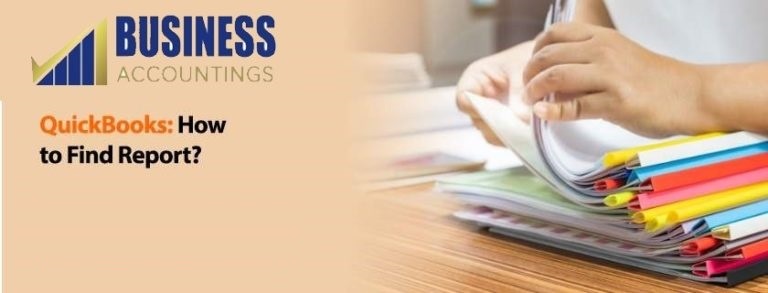
QuickBooks is the most commonly used accounting software in today’s generation. The most wonderful feature of the QuickBooks is its customized report. You can configure the reports as per your requirement and get the current picture of your business or vendor or customer as and when required. But the basic question is How to find report?
In this article, we will try to address the query on how to find the report and will also guide you the various manners in which you can formulate and get your report.
Search the report online using QuickBooks Online.
You can search the report online e by simply typing in the name of the report in the QBO’s search window. The QuickBooks will immediately show all the relevant search results including and custom report which you might have saved previously. This is the quickest way in which you can directly search the required results.
Customization of reports based on your requirements.
The customization of the reports would differ according to the type of report you wish to run. The common preferences such as the period of the report, switching between the cash system of accounting and accrual system of accounting etc. are generally shown on the top so that it can be easily managed without having to scroll down much.
Besides, there are several other sections such as making the changes in the name of the header or sorting the accounts in ascending or descending order can also be selected here. When you click on customize button on the top right corner it will show a full list of the options that you can customize in your report.
Getting the reports on transactions.
One can get the reports on transactions in several ways but here I will be sharing the simplest way you can do the same in the QuickBooks. That is by using the Transaction tab. In any center in the QuickBooks, there is a Transaction tab.
By selecting the Transaction tab you will get an option to filter the type of transactions and also select the period for which you require the data. Besides the result can also be sorted according to the amount, value or any other type and you also get a total to it. You can also print this report and export if required. These are the quick reports. In these quick reports, you can also add or delete the columns and also change the order of the columns as per your requirement.
Thus, the aforesaid are the various manners in which you can get the reports in your QuickBooks. If you have any confusion in getting the reports or want detailed guidance in the same regards kindly get in touch with our QuickBooks on our Businessaccountings. They will be more than happy to guide you to your desired results.
Our Scope of Services
- 24X7 availability for 365 days a year.
- Prompt response
- Efficient and effective solution.
Related News:
Source: 99accounting