One of the most significant features of QuickBooks is online banking. This allows you to quickly reconcile your bank account and gives you an accurate list of information for your system. Via online banking, you can connect your credit card or bank accounts directly to the QuickBooks software. While using the QuickBooks online banking feature, you might have experienced some issues. However, Online Banking error includes OL and OLSU Bank Feeds which are included in this series.
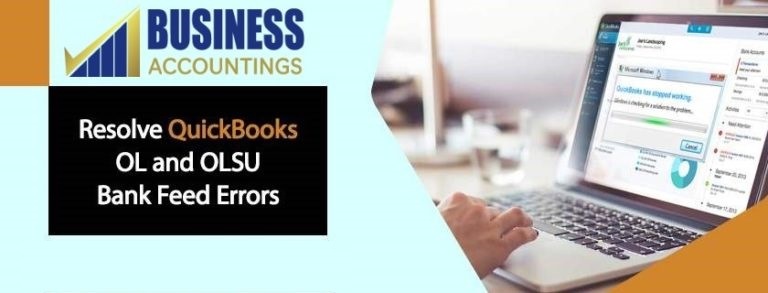
Some of the common online banking set up and connections in QuickBooks Desktop namely: OLSU-1014, OLSU-1013, OLSU-1011, OL-202, OLSU-1016, OL-203, OL-206, OL-205, OL-209, OL-231, OL-232 and OL-249, OL-301, OL-221, OL-332, OL-392, OL-334, and OL-393.
Related Post: QuickBooks Olsu 1013 Error
If you’re also facing such banking issues then don’t worry, this article helps you to fix such QuickBooks OL and OLSU Bank Feed Errors quickly at ease.
Reasons behind the QuickBooks OL and OLSU Bank Feed errors
This error can arise due to several reasons such as:
- A problem or conflict with your bank (also called financial institution).
- Your bank could have altered their Web Connect or Direct Connect services.
- In a merger and change of name, the bank has been involved, and that needs to be refreshed in QuickBooks.
- You may have an active bank account and this is allowed for online banking in QB.
- The server in your bank might be temporarily down.
- There might be some issue with your internet connectivity.
- In your QuickBooks company file, there might be a problem with one or more accounts.
- There might be a problem with the download or import patterns.
- The discontinued, older version of your Windows OS or QuickBooks Desktop.
Check out a few things before proceeding to the troubleshooting methods
Before accessing any information from personal finance management software (PFM), most banks and financial institutions need identity proof. You can use a computer other than QuickBooks Desktop to connect to your bank account to meet the bank requirements and search your message center or inbox for more information. If required, banks may also be contacted.
Troubleshooting methods to fix QuickBooks OL and OLSU Bank Feed Errors
Here are the quick and fast troubleshooting methods to solve OL and OLSU errors when uploading or importing transactions on the QuickBooks Desktop. As stated, perform these steps in the order and try your download after each step:
Method 1: Create a new company sample file
The below-stated steps help you to identify the issue that starts with the bank and their servers:
- First, go to the File menu and select New Company >> Express Start
- Next, add a bank account within the created test company
- After that, set up an account for bank feeds
- Now, test the account by following the bank feed transaction downloads
- In case, the issue still exists then move to the next methods.
Related Post: QuickBooks Banking Error 185
Method 2: Enable the TLS 1.2 Security Protocol, if available
The below steps helps you to enable the latest TLS 1.2 Security Protocol:
- Initially, open IE 11 (ensure that the latest IE version installed)
- Go to the Gear icon within the Internet Explorer
- Next, go to the Internet Options >> Advanced tab
- After that, scroll down the section to find Security
- Now, uncheck the option USE TLS 1.0 and then check the option USE TLS 1.2
- Hit the Apply and then Ok button
- Finally, close all the running programs and then restart your PC to make the modifications.
In any case, the error messages still appear on your screen then continue to the next methods.
Method 3: Run the account set up with the Ctrl key suppressed
This method can bypass previously failed connections and can enable you to remove your bank’s partial, incomplete, or ineffective connection. With the help of QuickBooks Desktop Experts or by visiting the Intuit official website, you can access step-by-step description detail.
If you take this step and the problem disappears, the QB Desktop online banking and link error will translate to a good troubleshoot and you will be able to download the transaction.
Method 4: Deactivate all accounts with online services
These measures will assist you in finding the source accounts in your company file if you own more than one account set up for online banking services. Often, this does not cause your online accounts to operate if you have only one account with an error that prevents it from connecting to the bank.
- In the beginning, select the checkbox named Include inactive at the bottom of the Chart of Accounts window
- Next, deactivate the accounts along with that deactivate the Bank Feeds
- After that, close and then try to open the file again
- Now, set-up every Bank Feeds account
If you are unable to disable the Bank Feed settings for your accounts, you can consult QuickBooks technical team because this can usually happen. After all, data is damaged or corrupt.
Related Post: Fix Olsu 1024 to 1022 Error in QuickBooks
In conclusion
Hopefully, the above-provided methods help you to easily fix QuickBooks OL and OLSU Bank Feed Errors. For more inquiries or information related to such banking issues, you can do a 24*7 Live Chat.

Get Expert’s Advice to Fix Your All Accounting & Bookkeeping Problems
Further Reading: