QuickBooks creates journal entries to maintain an accurate record of transactions and post entries of your business accounting. Throughout which you can view the profit and loss of your business. This thing happens to change your transaction record which is splinter into two parts to make things easy to handle. This blog provides all information about how to “Record QuickBooks opening balance journal entry”. But there is only one way to create a journal entry or vendor at a time. In case, if you need to correct multiple vendors or customer balance on-time, then you have to repeat the process for individual customers or vendors.
Before proceeding forward, know the Opening Balance Year-End Activities.
Get bit Knowledge about the Journal Entry – Journal entry is an accounting transaction field where you can post or enter straightforwardly into the general ledger. The company’s general ledger is considered as the main field of the accounts which is usually preferred to record the balance sheet and income statement transactions.
What’s an Opening Balance?
The opening balance is that a specific amount of funds under the company’s account which begins at the starting point of a new financial period. It is considered as the beginning entry in the accounts when the company behind its accounting or afterward year-end. It might be on the debit or credit side of the ledger.
Related Post: How to enter beginning balance in QuickBooks? Chat Now
What is the fiscal year?
The fiscal year is the time where organizations and Governments both track budgeting and financial reporting. The main purpose of this year is to create financial statements at the end of any quarter such as September 31 or December 31.
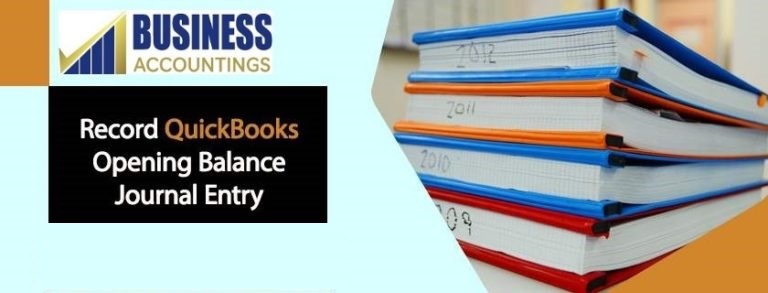
Things, you need to consider about Journal entries
The company’s certified accountant might be necessary to create the journal entries to finish year-end activities likewise reclassifying revenue and expenses, posting tax adjustments to the account books, or recording the depreciation expenses. Your business accountings professionals give you specific data if you need to post the journal entries by yourself at the ending of the year including an explanation of why these entries were necessary for a specific situation.
To Record a QuickBooks Opening balance journal entry, you have to perform the below steps:
QuickBooks’ in-built features start processing automatically and update the journal entries sequentially. You can create most of the general journal entries in QuickBooks that may affect the customer’s receivable account or a vendor’s payable account. Must be sure that you put the customer or vendor in the first line of the entry field. Execute the below guidelines step-by-step:
- In the first step, open your QuickBooks
- Now, you have to find the “Chart of Accounts” option and click on it
- After that, a new window will appear on your screen
- Hit the next right-click in the blank space
- From the drop-down menu, you have to choose the New option
- Follow on-screen guidelines and choose the “Bank Account Type” option
- Enter your next click on the “Add a new window” option
- Now, you have to fill all compulsory fields displayed on your screen
- At last, hit your click on the “Opening Balance” tab and you are all done with this process
Perform these steps frequently until you are not completed to offset each other and the transactions may hold out the zero balance. Make sure, sum up in the debit column is equivalent to the sum up in the credit column. It will help you to find the balanced accurately.
Related Post: Fix negative owner’s equity opening balance in QuickBooks Chat Now
Five Important Instructions for the “Open balance” tab
- In case if you unable to submit any transaction then no need to worry you have to submit the opening balance once you are done with your set up
- If you enter any transaction, you have a choice on your screen “Change Opening Balance”
- Enter all necessary information such as Ending Date and Ending Balance
- Read carefully filled instructions again and then click on the OK button
- After performing all the above steps, click on the Close and save button.
Points to be noted
Ensure that you need to enter the Opening balance or not? To check it is necessary to fill the opening balance or not hit the click on the “Should I enter an opening balance?” This link is visible while you trying to set up your account with QuickBooks.
In Conclusion
From the above information, you get complete details about “Record QuickBooks opening balance journal entry” for a previous year or month. It will help you to view the clear vision of transaction history and complete all accountancy in the financial period. In that manner, you make more time for business core processes to uplift the business productivity. If you still have any queries, no need to worry, send your all queries to this email address [email protected] or do LIVE CHATs with QuickBooks professionals (The link is available at the right corner of the website).
Related News: