How to Resolve QuickBooks Error 15242
The QuickBooks error 15242 when you are updating your accounting software or trying to access it. Some error messages are displayed on your screen when you encounter this error. You have to follow the steps by steps to fix the QuickBooks payroll error 15242.
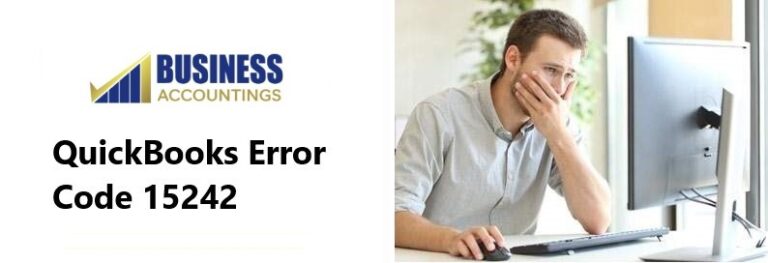
The error messages that display on your screen are as follows:-
- Error 15242: The update of the payroll is not complete properly. QuickBooks FCS is not responding or damaged
- Error 15242: The update is not complete successfully. QuickBooks FCS is damaged, corrupted, or not responding.
In this, the FCS is the File Copy Service. So in QuickBooks, the FCS is not responding that blocks the QuickBooks and the payroll working in your system. This can also affect the growth of your business so you have to get it to resolve as soon as possible. The reasons and solutions are listed below that help you a lot.
Related More: How to learn QuickBooks Error 15215
See Also: QuickBooks Error 15223
What are the reasons that cause you QuickBooks Error Code 15242?
Here is the list of reasons that caused you the error code 15242. The list is as follows:-
- The company data file of QuickBooks Desktop is corrupted
- Your QuickBooks software is not installed properly
- When the FCS (File Copy Service) is damaged
- When the user is not able to log in to QuickBooks as an administrator then you get the error
- When we get to know that the FCS service is disabled in the settings
- Your subscription to the QuickBooks payroll is not active or over.
What is the step by step solutions to fix QuickBooks Error Code 15242?
The Solutions are here that you can implement to fix the QuickBooks Error Code 15242. Choose the solution according to the reason for the error caused. You have to follow the steps of the solution to fix the error code. The solutions are:-
Solution1- Verify the payroll subscription of your account
- First of all, open the QuickBooks software in your system
- Then click on the Employees menu option
- Further select the My Payroll Services
- Click on the Manage Service Key
- Go to the option View that helps you in checking the status of the service key of your subscription
- Check and verify that Service Key is Active
- In this, if you got the status of subscription is not active then you have to make it active by clicking on the Add button
- Then provide the service key in it
- The key is in your email that you get while after buying the subscription
- After that, click on the OK button
- Now run the updates of QuickBooks Desktop Payroll to check for the error.
Solution 2- Configure the FCS settings
- You have to find the QuickBooks Desktop Manage option
- After that, you have to click on the Services and Applications option
- Select the services that you get on the right side of the window’s screen
- Double-click on the service name Intuit QuickBooks FCS
- Now click on its properties dialog box that is already displaying on your screen
- Then click on the OK button
- You have to open the QuickBooks Desktop on your system
- Go for download the update in the software
- Also, download the update of tax tables for payroll
- Now check for the error by updating the downloads.
Solution 3- For checking the updates of Payroll to the latest version
- Firstly, open the QuickBooks Desktop
- Press the F2 key on your keyboard to open the window of Product information
- In the Product Information window, check the version on which you are working
- If you think it is not the latest version then follow these steps to update it to the latest version:-
- In QuickBooks, click on the Help menu option
- Then select the option Update QuickBooks Desktop
- Go to the Update now tab
- Click on the Get Updates option that starts downloading the updates
- After completing the downloads, restart your QuickBooks software
- Follow all the instructions shown on your screen
- After completing all the instructions your installation of QuickBooks Desktop Payroll update is done successfully.
Solution 4- Do install the QuickBooks in the Selective Startup
- Initially, run the QuickBooks Payroll software in your system
- It starts the process
- In software, click on the Employees menu option
- Further, select the option My Payroll Service
- Then click on the Account Information option
- Sign in to your account of Intuit by entering the correct credentials
- Check for the payroll subscription that must be verified. You have to check it on the page of QuickBooks Payroll Account Maintenance
- After that check that Internet Explorer is your default browser
- You have to disable the UAC for some time
- Then click on the Repair QuickBooks Desktop
- Now do the final selection to start the selective startup to clean the installation process.
How to connect with the experts?
In conclusion, you get all the solutions that you can do step by step to fix QuickBooks Error Code 15242. Implement the solutions according to the reason of the cause so that you won’t waste your time by trying all the solutions.

Get Expert’s Advice to Fix Your All Accounting & Bookkeeping Problems
Also Read: Fix QuickBooks Error 15241
