Change Employee Payroll Information
To work on QuickBooks Accounting software is very easy due to its functionality and specifications. If you want to edit your employee’s payroll information, you can do it easily. So, here you can read about editing employee’s payroll information which is in your QuickBooks Desktop employee profile. You will need employee Form W-4 or a State Allowance form to complete these changes. There are various reasons to edit Employee Payroll Information in QuickBooks such as change in family like marital status, etc.
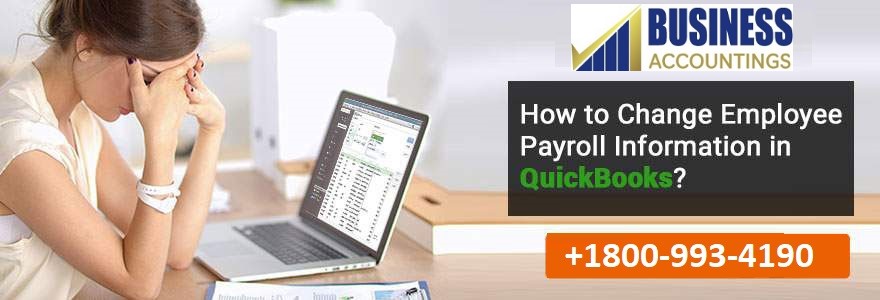
Generally, Payroll customers can edit their employee’s payroll information. Here are few points that you should keep in mind:
- Changing Employee information anytime: You can change information such as Legal name, DOB, Residential address, Payroll Schedule, Salary details, Extra increments and deductions, Company Contributions, Direct Deposits, Vacations, Federal Filing Status and State Estimated Deductions.
- Effective Changes for next pay period: Taxes, State Worked and lived, etc.
To Change and Employee’s payroll information:
You can read about different ways to change employee’s payroll information.
- Go to Employees section > Click on Employee Center.
- Double-click on Employee name, you want to change.
- Now an Edit Window will open.
- Select Payroll Info tab.
- Now you can easily change Employee’s payroll information.
- How to Change Employee’s name:
- Click on Employees.
- Go to Employee Centre.
- Double-click on employee’s name.
- Now open Personal tab.
- Under Legal Name section enter correct name.
- Click on OK.
- Enter extra payroll item:
- Just below the last item, you will find Item Name column.
- Select payroll item from drop-down dialog box.
- Create a new payroll item and select add.
- Press on OK to save changes.
- Changing amount, yearly limit or percentage of Payroll item:
- You can find an option of Hourly or Annual Rate, Amount or Limit column for item, you want to make changes.
- Edit amount, percentage, or limit and press OK to save your changes.
- Altering tax change withholding or adding extra withholding:
- Go to Tax option and click on it.
- Press the tab for which you want to change the type of tax.
- Enter changes you want to make and then press OK to save changes.
- Add a payroll item above another one:
- Select the payroll item above where you want to insert another item.
- Go to the Edit menu and click on it.
- Select the Insert Line option.
- Press OK to save the changes you have made.
- When you want to delete payroll item:
- Select an item you want to remove from your payroll.
- Click on Edit and press the Delete Line option.
- Press OK to save your changes.
- If you want to reactivate a terminated or released employee:
- Go to the Employee center.
- Change view of All Employees to a checklist of inactive employees.
- Open Employee Info tab.
- Release Date is to be removed so that its field is left blank.
- Note: If you are working in QuickBooks Desktop 2015, press the Termination tab to remove termination information (if necessary).
- In the end, unmark the Employee is inactive box and press OK to save changes.
Connect with experts!
In conclusion, here are ways by which you can Change Employee’s Payroll Information. If you are still unable to do so, then contact QuickBooks Help Desk Support by dialing their toll-free 24*7 number contact.
Source: 99accounting