QuickBooks’ built-in attributes make everything easy and simple to handle business accountancy management. To explore more, you need to convert your file from one operating system to another. But it’s not that much easy, users need to learn about the whole process to avoid problems. In this blog, we discuss the Convert QuickBooks Files from Mac to Windows along with all related information. So, you can resolve your all queries related to this conversion.
The process of converting a QuickBooks file from Mac to Windows and Windows to Mac is known as the round-tripping process. It helps to user to send a QuickBooks file in Mac to QuickBooks files in the window. It should be noted that every program utilizes a different type of accountant’s copy and database. So, it is necessary to know about both versions’ features to help you to fulfill the client’s demands. Without any delay, let’s begin to learn the entire process in detail.
Things You Need to Consider
Before, we head to begin the process you have to keep some of the important points in your mind.
- QuickBooks Enterprise is unable to produce the QuickBooks Desktop specifically for the Mac backup. This is introduced because QBES doesn’t support the round-trip.
- An admin password is required to finish the round-trip processing.
- When you enter your company file that you want to convert, there is no need to enter it into the Macintosh file
- The advantage is that the user easily changes the password while converting. QBB files which are specifically created for using the QuickBooks Desktop for Mac. To create a new network you should be converting the backup file to the QuickBooks Desktop for Mac.
- Must be sure that you did not run the payroll processing in QuickBooks for the window edition as the QuickBooks Mac version doesn’t have an internal payroll
- Remember your subscription date and the payroll settings. Payroll data that you entered will be lost sometimes when the file is converted back to your QuickBooks.
Read Also: Activate QuickBooks Desktop for Windows and Mac Chat Now
How to convert QuickBooks Files from Mac to Windows?
The process is completed in three steps:
Total Time: 18 minutes
Step 1: Preparing the Macintosh file
1. Firstly, copy your company file name
2. Then the user is required to check the availability of special characters in the company name as well as in the file name. If you find even a single special case then remove it.
3. Open your QuickBooks file
4. Then, you have to delete all reports and memorized transactions as well
5. Hit the next click on “Utilities” and then choose “Rebuild Data”
6 After this, click on the “Rebuild the company file” option
7. Moving further and then run the custom transaction detail report and also make some modifications in the data range to all and to associate the “Memo” column
8. To do this, the user needs to choose the “Custom Transaction Detail Report”
9. Then, click on the “Reports” and choose “All” options from the list-menu
10. The next thing you have to do to choose the “Memo”
11. Hit the OK button to run the report
12. Prepare the Machintosh file is to ensure for any memos with the name. The name of the file must be longer than 50 characters containing one special character
13. In any case, if the user is required to make some changes, then hit the click on the “Edit” option to modify the transactions. You have a choice to delete the memos just followed by rebuilding the file to finish the process.
Step 2: Convert QuickBooks files from Mac to windows with these following steps:
Once you are done with the above step then you are all set to proceed further with the below guidelines
1. In QuickBooks, open the company file for the Mac
2. The next thing you have to select the File and hit right-click on it.
3. Then, choose the “Backup to QuickBooks for Windows” option
4. In QuickBooks, open the company file for the Mac
5. The next thing you have to select the File and hit the right-click on it
6. Then, choose the “Backup to QuickBooks for Windows” option
7. Then, the user needed to pick the file name and then click on the “Save as” option to save the file in another location
8. Hit the Save button and permits you to move the file to the windows computer
9. Now, you have to choose the “Open QuickBooks for windows”
10 After following all the above steps, the user is required to choose the file
11. Enter the right-click on it and then choose the “Restore Company”
12. From the drop-down menu, you have to choose the “Restore a backup copy”
13. Now, tap on the “Local Backup” file and continue by hitting the click on the Next
14. Then locate and process .QBB file that comes from the Mac user and then open the file
15. Confirm YES as they appeared on your screen and then ok to convert the file.
Steps 3: Now, you are all set to converting the same file back to the QuickBooks for Mac
1. Open the company file for windows
2. Select the File and then hit the “utility option”
3. Marked the “Copy Company File for QuickBooks for Mac”
4. Save the file and then click on the “Transfer” to file to the Mac computer
5. Open the QuickBooks for the Mac
6. Now, you need to open the “From a Disk” folder and then choose “Restore”
7. From the available preference, click on the “File”
8. Proceed forward and then click on the “Select the File”
9. Hit the Open button to restore the QuickBooks for Windows file
10. Enter your name for the restored files
11. Click on the Save button to update all new changes
While doing the above steps, if you face any conversion error from windows to Mac and Mac to Windows
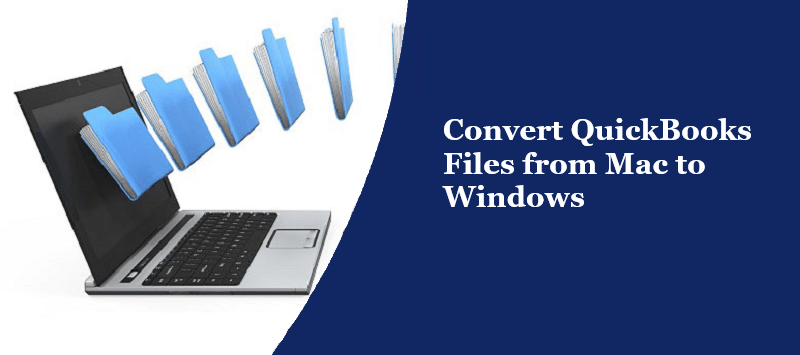
QuickBooks Mac Challenges:
- If you user can’t open the file in Machintosh after updating the QuickBooks for the Mac edition. You might find this kind of message “Cannot import the Roundtrip file This was really created with another version of the QuickBooks Desktop for Mac. Please import it into the version with which it was created.”
- Fix this error with the below-mentioned steps:
- Download and then re-install the earlier edition of QuickBooks and then release the QuickBooks
- Now, you need to restore the backup of your company file
- In the last step, you can convert the restored file to the recent release of QuickBooks Desktop for Mac
QuickBooks Windows Challenges
When the user tries to open the file in windows, there are very less chances that the user might occur. The possible errors are listed below:
- Error (-14113,0)
- Error C= 116
Read Also: QuickBooks Desktop for Mac 2020 Update Chat Now
To figure out this issue, you have to perform the below steps:
- Open the company file in the QuickBooks for Mac
- Then, follow the process to restore the lists
- After this, run the rebuild data utility process
- At last, attempt to convert the file again and you are all resolved with this error
Conclusion
We hope, the above information is sufficient to know about the Convert QuickBooks Files from Mac to Windows and also helps you to fix the error if they occurred. If you need any kind of help or assistance, get in touch with QuickBooks Pro Advisors.

Get Expert’s Advice to Fix Your All Accounting & Bookkeeping Problems
FAQ
-
How can I create a QuickBooks backup for the Mac?
Firstly, choose QuickBooks and click on the “Preferences” option. All options will appear on your and then choose the “Backup” option. Once you are done with this process then close the Backup preference window.
-
How QuickBooks for windows is different from QuickBooks for Mac?
QuickBooks for Mac and Windows require different installation methods for each operating system. You can easily convert the company file to a Mac version. But make sure, system meet all requirements to transfer the basic transaction, vendor data, customers, and employee.
-
How would I save the QuickBooks backup from Windows to Mac?
First of all, update the latest edition of the QuickBooks desktop. Then, open the company file and then choose the Restore option to rebuild and check the company file data. Now, you can create a copy of the company file. After all this, you can restore the file via using the QuickBooks Desktop for Mac.
