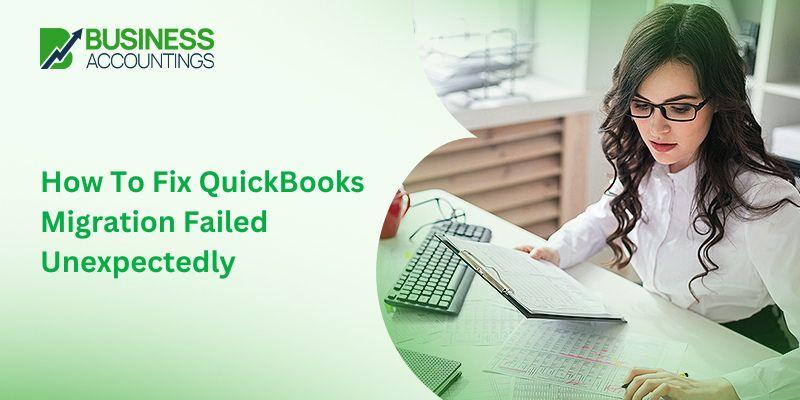QuickBooks is a widely used accounting software by all-size businesses to manage their financial processes. But sometimes, while migrating data from one version of QuickBooks to another, QuickBooks migration failed unexpectedly. Migrating data is a crucial task for businesses aiming to streamline their financial operations. In this article, we’ll explore reasons for QuickBooks migration failures and provide actionable steps to fix QuickBooks migration failed unexpectedly.
What is QuickBooks Migration?
QuickBooks migration is transferring financial data from one system to another, to upgrade to a newer QuickBooks version, or switch between QuickBooks Desktop and QuickBooks Online, because of data integrity concerns, to accommodate changes in IT infrastructure, or because of business expansion or restructuring.
Reasons for QuickBooks Migration
1. Upgrade to a newer version: If the QuickBooks version is outdated, businesses move to the updated version for enhanced features, improved security measures, and overall software advancements.
2. Transition to QuickBooks Online: Many businesses move from QuickBooks Desktop to QuickBooks Online because of easy accessibility and other collaboration features.
3. Data integrity concerns: Over time, data files may become disorganized, at these times businesses need to start fresh with organized data.
4. Migrating to another PC: If upgrading hardware/system or changing IT infrastructure, migrating QuickBooks data to the new system is required.
5. Business expansion or restructuring: If there are mergers, acquisitions, or organizational changes in an organization, it may require consolidating or reorganizing QuickBooks data.
Risks Associated with QuickBooks Migration
Data loss or corruption: If data is not handled properly during migration it can lead to data loss or corruption. Mishandling data during migration can compromise critical financial information.
2. Integration challenges: Compatibility issues between two software platforms can disrupt workflow processes.
3. Security vulnerabilities: It is a possibility that sensitive financial data becomes susceptible to breaches during migration.
Common Causes of QuickBooks Migration Failure:
Data integrity issues: Errors or corruption in the source data can lead to migration failures.
2. Incompatible data formats: QuickBooks requires specific formats for migration, such as IIF or QBO, if the data format is incompatible, it will lead to migration failure.
3. Unsupported data versions: Migrating from outdated or incompatible versions to updated versions may fail due to unsupported data versions.
4. Data size and complexity: Large datasets may overwhelm migration tools or target systems which can lead to migration failure.
5. System configuration issues: Incorrect settings or permissions on source or target systems can hinder migration.
6. Software or hardware errors: Technical glitches, such as software bugs or hardware failures, can also disrupt the process.
Also, Read -> Print Multiple Invoices in QuickBooks
Strategies to Fix QuickBooks Migration Failed Unexpectedly
1. Check system requirements to fix QuickBooks migration that failed unexpectedly:
One of the reasons for QuickBooks migration failed unexpectedly can be because of system incompatibility. Ensure that your computer meets the specific system requirements for the version of QuickBooks you’re migrating to. It includes checking factors such as processor speed, RAM, and operating system compatibility. Also, ensure network connectivity meets the requirements as it can also be the reason.
2. Use QuickBooks Migration Tool to fix QuickBooks migration that failed unexpectedly:
QuickBooks provides a Migration Tool that can help you to carry out the migration process successfully. Firstly, reinstall or move QuickBooks Desktop using the provided Migration Tool. You must gather the necessary product and license information before initiating the migration process. Uninstall the existing QuickBooks installation from your system before reinstalling or moving it.
3. Run in compatibility mode to fix QuickBooks migration that failed unexpectedly:
Running the QuickBooks Migration Tool in compatibility mode allows it to simulate operation on a different version of Windows. It can sometimes resolve compatibility issues that may be causing the QuickBooks migration failure. You should test the migration process after applying compatibility mode settings for effectiveness.
4. Manually reinstall QuickBooks to fix QuickBooks migration that failed unexpectedly:
If the QuickBooks Migrator Tool is ineffective in solving the Quickbooks migration failed unexpected error, consider manually moving or reinstalling QuickBooks Desktop to the new system manually, following a careful process to ensure data integrity. Collect product and license information before moving forward with the reinstallation. Download or insert the installation files by following the standard installation procedure on the new computer.
5. Update QuickBooks to fix QuickBooks migration that failed unexpectedly:
You must ensure both the current and target versions of QuickBooks are up-to-date with the latest updates. Updates often contain bug fixes and improvements in the old version that can help in avoiding QuickBooks migration failing unexpectedly. Always check for updates within QuickBooks by accessing the “Help” menu and selecting “Update QuickBooks.”
6. Use QuickBooks File Doctor to fix QuickBooks migration that failed unexpectedly:
QuickBooks File Doctor is a useful tool to diagnose and fix various company file and networking issues that may affect migration. Download and run the QuickBooks File Doctor tool from the Intuit website. Running the QuickBooks File Doctor tool before migration can help identify and resolve problems preemptively.
7. Disable antivirus and firewall to fix QuickBooks migration that failed unexpectedly:
Sometimes, Security software can interfere with migration by blocking certain files or processes. You can temporarily disable antivirus and firewall software before initiating the migration process to avoid QuickBooks migration failing unexpectedly. Remember to re-enable antivirus and firewall protection once the migration is complete.
8. Check for data corruption to fix QuickBooks migration that failed unexpectedly:
Another frequent reason for QuickBooks migration failing unexpectedly is data corruption in your company files. Use QuickBooks’ Verify and Rebuild Data utilities to identify and repair any data corruption in your company files. Access these utilities by navigating to the “File” menu, selecting “Utilities,” and choosing “Verify Data” and “Rebuild Data” within QuickBooks.
9. Use the Clean Install Tool to fix QuickBooks migration that failed unexpectedly:
If you are still encountering problems during migration, consider using the clean install tool to uninstall and reinstall QuickBooks from scratch. You can easily download and use the Clean Install Tool provided by Intuit to resolve installation issues with QuickBooks. Always follow the instructions provided with the tool to ensure a successful reinstall.
Resolving QuickBooks migration failures issue requires a proactive approach to minimize disruptions and mitigate risks. Always, prioritize data backup, seek assistance from migration specialists or technical support teams, and adopt an incremental approach to migration for smoother transitions. By implementing these strategies explained in the article, businesses can fix QuickBooks migration failed unexpectedly issues effectively and ensure the integrity of their financial data.