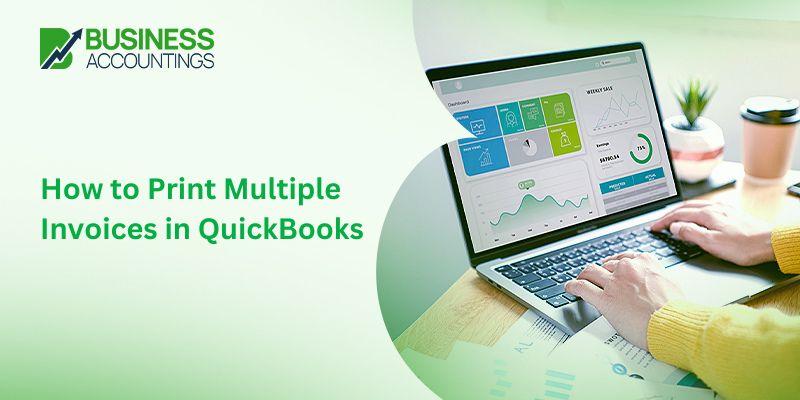QuickBooks is a widely used accounting tool that takes care of all your accounting needs, helping businesses increase productivity by many folds. QuickBooks comes with various advanced features that give an easy way to manage accounting. One of the many features is that you can print multiple invoices all at once
Invoices are used to keep a record of any transaction in hardcopy format. Invoice printing is used to make a record of financial documentation between the business owner and the buyer. Printing all the invoices one by one is a time-consuming and tedious job. But with QuickBooks, you can easily print multiple invoices in QuickBooks all at once. In this article, we’ll everything about how you can print multiple invoices in QuickBooks.
What are Invoices in QuickBooks?
Invoices are used to keep track of transactions from the person who has made some payment at the time of sale. This helps in keeping track of the accounts receivable. You can easily create your transactions list or your invoices using QuickBooks in multiple ways.
Invoice in QuickBooks has become a game changer for many businesses. Every other business is using QuickBooks for invoicing in either a small-scale or a large-scale industry. The Invoice feature is mostly used in restaurants, hospitals, and shopping malls.
How to Create Invoices in QuickBooks?
If you are stuck with how to create invoices in QuickBooks then here is a guide on how to create invoices in QuickBooks. Creating an invoice is easy in QuickBooks but you must know how to create one. Here are the steps to follow to create an invoice:
- In the invoicing section, click on ‘Send the first invoice’
- Select the customer you want to send an invoice to.
- Enter what you sold to the customer and the amount you have received.
- Add the customer’s email ID and then you can send the invoice to the customer.
You can edit and preview the invoice that you are sending in QuickBooks. There are many features you can use while creating and sending an invoice. You can edit and customize emails as well.
How to Print Multiple Invoices in QuickBooks?
There are instances when you want to print dozens or hundreds of invoices all at once, this not only saves time but effort also. You can print multiple invoices in QuickBooks by following the given steps:
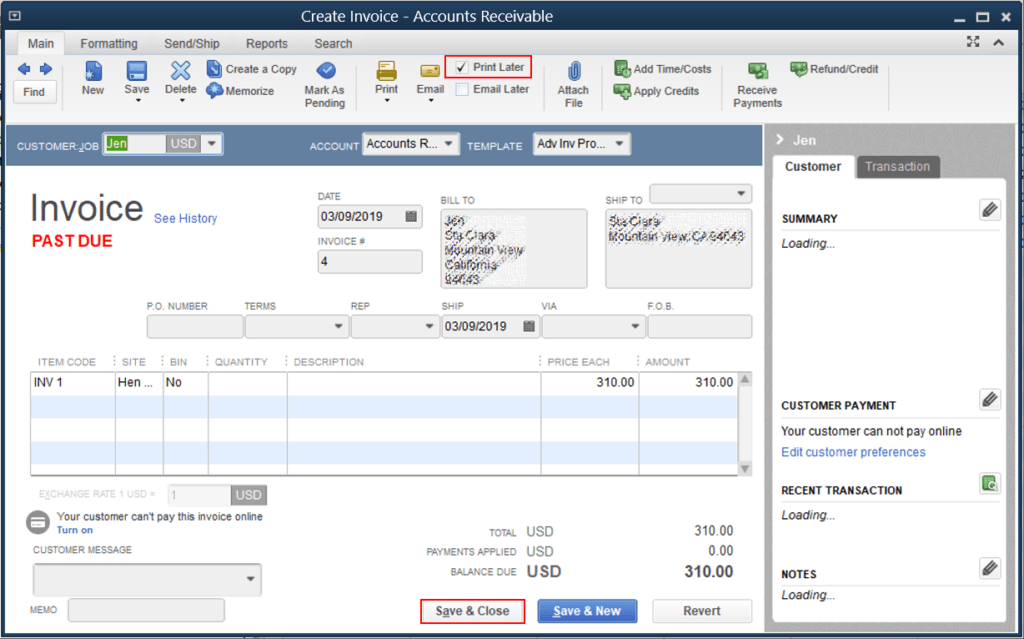
Steps to Flag Your Invoices
The first thing that needs to be done is to queue all invoices that need to be printed, so they can all be printed with one click. You need to follow these steps to queue all the invoices:
- Log in to QuickBooks, then navigate to your company file dashboard in your QuickBooks account and click the “Add” button.
- Now, from the drop-down list, select invoices
- A form will now appear, get the invoice completed normally as you do.
- Down below find the “Print/Preview tab”.
- This will open a different dialogue box, check out the overall formatting, and click over the “print later” tab. By doing so, your invoice will be put in the queue to be printed later on.
- Click on Save and your preferences will be saved.
- You can repeat the same steps for all the invoices you want to print.
Steps to Print Multiple Invoices in QuickBooks
Now that all the invoices are in QuickBooks’ queue, you can print all of them at once. To do so, follow these steps:
Also, Read-> How to save multiple Invoices as PDF QuickBooks
- Login into your software, and navigate to your QuickBooks company file dashboard.
- From the all sales tab, click over the invoicing, choose to click on the filter
- Within the form, provide all the details related to:
- Type
- Delivery Method,
- Name of the customer and
- Status info.
- Now click on the transaction that you would like to print. If you are printing multiple invoices then you have to select each invoice for which you want to take out the print.
- Now, from the Batch actions button, click to choose Print transactions And all your invoices will start to print
If Facing an Issue with Printing multiple Invoices in QuickBooks, Follow the Mentioned Steps:
- Download QuickBooks Tools Hub & open the QuickBooksToolsHub.exe downloaded file.
- Now, follow all the instructions on-screen to install.
- Click on “agree to the terms and conditions”.
- Once installed, double-click on the QuickBooks Tool Hub.
- Select your Program Problems in the QuickBooks Tool Hub & Run the QuickBooks Printer Repair Tool
- Get more steps to fix Unable to Print Invoices in QuickBooks.
We hope the solutions will work for you. Though we have tried to mention steps to solve specific issues that you might face while following the process, at times the problem will persist. So if you face any kind of issue or your query related to “How to print multiple invoices in QuickBooks, Printing Multiple Invoices in QuickBooks” and print past due invoices in QuickBooks at once” then expert help is required.
Also, Read-> QuickBooks Invoice Printing Problems
Here are Some FAQ Related Topic
Q1. How to send multiple invoices in QuickBooks at once?
You can easily send multiple invoices at a time. Follow the steps to send an invoice:
- Select file Menu, and go to Send Forms
- Mark the checkboxes’ of invoices, you want to send and add the email addresses of the customers.
- When done, click on the Send button.
Q2. When there is a need to print an invoice?
Invoice printing is a traditional way to make a record of financial documentation between the business owner and the buyer and is generally used in hospitals, shopping malls, and restaurants.
Q3. Is the QuickBooks invoice paid?
QuickBooks charges a fee for every transaction you make so it is paid. The fee that QuickBook charges depends on what medium you have made the payment.