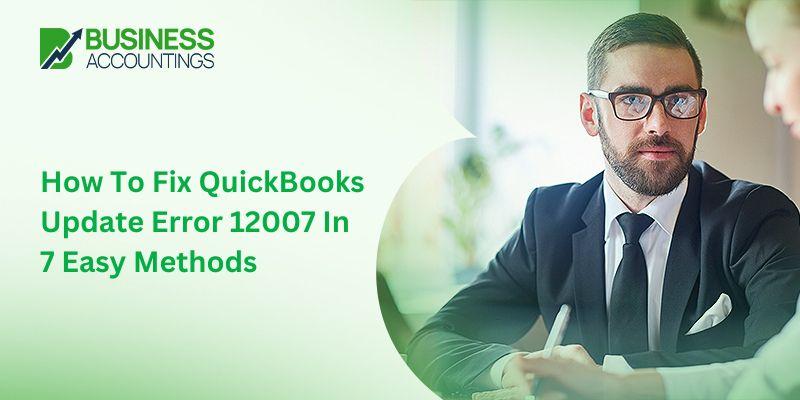If you have never encountered an error 12007, you may not know why and when it occurs. As it is an update error, it certainly occurs while updating. If you have ever encountered this issue, you know it occurs while updating the QuickBooks or the QuickBooks Payroll Service. For experienced QuickBooks users, it is not a matter of grave concern as they can resolve it without much hassle. Yes, the amateur or new users may some what find it confusing to resolve. But the good news here is that even amateur users can quickly learn the troubleshooting steps and resolve the QuickBooks update error 12007 issues.
What is QuickBooks Update Error 12007?
QuickBooks Update Error 12007 occurs at the moment when a user tries to update the QuickBooks desktop or decides to make any changes to the QB payroll service function. The other possible cause of this error is the failure to access the internet connection through your desktop.
5 Causes of QuickBooks update error 12007
The error occurs due to the following reasons:
- Internet connection issue with your computer system
- Network timeout prevents QuickBooks from accessing the server
- Firewall settings or internet security blocking the connection
- Internet Explorer has not been set as the default browser of your computer system
- SSL checkbox may have been cleared in the Internet Explorer Option
Read Also: QuickBooks Update Error 12002 Chat Now
From the above-mentioned reasons, it appears that the primary cause of the error 12007 is internet connectivity. It appears when internet connectivity affects QuickBooks adversely in some way or the other. So, to resolve the issue, it is required to ensure that internet connectivity is available and is set for the use of QuickBooks.
7 Methods to Fix the QuickBooks Update Error 12007
As the error occurs either while updating QuickBooks or the QuickBooks payroll service, the troubleshooting can be done in slightly two different ways:
Method 1: Fix the Internal QuickBooks Desktop, computer, and Internet issues
- The very first action is to check for any computer updates. Install all available updates
- And then Update your QuickBooks Desktop to the latest release
- Followed by checking Internet latency and discovering if there are any lost Internet packets
- Later, Upgrade to Internet Explorer and make it your default browser. It should be noted that this action is necessary as
- QuickBooks runs best with the Internet Explorer browser
- Inspect and correct your SSL Settings
- Check Internet Firewall and Internet Security Settings and enable QuickBooks connections.
- Once the following steps are completed, the user can restart your system.
Method 2: Modify QuickBooks Updates
- Repeat step 1
- Now, unplug your Wireless router/Internet plug and see the internet latency
- After that, the user is required to open QuickBooks and then move to the company file
- And then, press the Ctrl+K keys on your keyboard
- After which a new window will pop up
- Also, click the Edit option
- Un-check the Open Payroll Setup option
- The user will have to wait while the Payroll Updates go and the procedure ends on its own.
Method 3: Troubleshoot QuickBooks payroll Update services
- First of all, you are required to verify your Internet setup on the QuickBooks desktop from the Internet options list.
- After that verify that your computer’s Internet speed is OK.
- Now click on Next and then choose Advanced Connection Settings.
- Navigate to the display the Internet properties window and click on the Advanced tab.
- Now verify that you have checked SSL 2.0 and SSL 3.0 options.
- Choose Apply and OK button.
- After that close your all tabs and reboot your QuickBooks
- Finally, try to update the Quickbooks payroll services.
Method 4: Reset the Program’s Update Settings
Resetting QuickBooks updates settings can help you with the updating method and fix the error.
- Open your QuickBooks desktop and Click on the Assistant button.
- After that click on the Update Now tab.
- Now go to the Reset Update checkbox and hit a click on the Get Updates button.
- Now check that if the updates are installing now.
Read Also: QuickBooks Internet Security Levels are too high Chat Now
Method 5: Resetting the Internet web browser
- For this, the user needs to open the internet browser and then select the tools
- After that, select the internet options
- Also, run the advanced tab and click on the reset tab
- Then, the default settings will be applied by the internet browser
- Lastly, the user needs to click on the OK tab and then reboot the system
Method 6: Open Windows in secure mode with networking
In case the user is suffering the issue again, then he/she needs to try starting the windows in the secure mode and then verify whether the error is ended or not. Opening windows in secure mode with networking would fix the issue to a great extent.
Method 7: Checking the Internet Explorer settings
- The user needs to first close QuickBooks and open Internet Explorer
- And then pick tools and click on Internet settings
- Also, open the security tab and then click on the globe icon, and then set the safety level at medium-high
- After that, the user needs to open the connection tab, in case the user hasn’t used the dial-up node on the system, then he/she needs to select the never-dial connection option. In case he/she used it then choose the correct ISP and select ok
- The next step is to select LAN settings options and ensure that they automatically detect settings option is marked, and also check that the use of a proxy server option is marked or not
- Now, the user needs to open the advanced tab and click on restore advanced settings, and then under the settings, find the
- Use TLS 1.2 option and ensure that this option is select
- Followed by selecting ok and saving the changes and closing Internet Explorer
- The last step is to reboot the system and try to update QuickBooks
This will most probably resolve the QuickBooks Update error 12007. And, if the issue continues despite the proper internet connection setup, it means that the issue is due to internet security or the firewall setup. The issue is occurring due as the firewall is blocking access for the programs of QuickBooks and you need to set it right.
Conclusion
There is no need to panic if you are unable to troubleshoot the Update Error 12007 or any other problems. The experienced and customer-oriented QuickBooks experts are available round the clock to render you instant help. Once you access their assistance, they will provide you with a guaranteed solution.
How to reach us?

Get Expert’s Advice to Fix Your All Accounting & Bookkeeping Problems