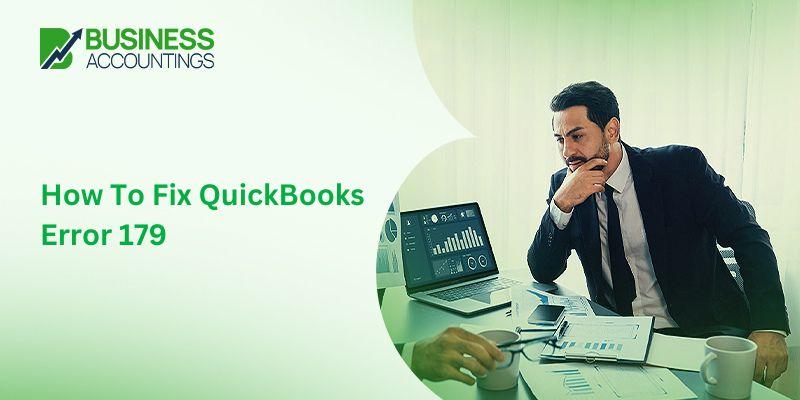The QuickBooks error code 179 happens when the user is trying to log in to the bank’s website. This restricts your login to the QuickBooks or bank account in it. When you get this error code first identify the root cause so that you can apply the solution accordingly.
The reasons for the error and the solution to fix it are mentioned in this article. You just have to follow it and then you get it resolved easily and smoothly.
How many causes are there that trigger the QuickBooks Error 179?
Many reasons are here that cause you the error in your QuickBooks account. Here is the list of reasons so that you can identify yours.
Go through the list:-
- Someone is using your credentials to log in to online banking
- You are using the wrong credentials
- Internet connection has some issues
- There is a cache issue in your Internet browser
- You have not logged out of your last session
- The company file has some problems
- There are negative values on the bills or invoices
- When the transaction is missing from your QuickBooks account.
What are the solutions to resolve QuickBooks Error 179?
There are solutions that you can try to fix the QuickBooks error 179 as you get detailed steps here with all the solutions. Just get to know the reason for the error and then go with the solution.
The various solutions are listed here:-
1. Solution: Log out from online banking
- If you are login to the bank website on your computer
- Then sign out on the bank website
- Also, check that no one is using the same ID and password to log in
- Now, log in to the bank website as the administrator.
2. Solution: Verify your login credentials for the bank
- Firstly, open the Internet Explorer browser that is used as the default browser for QuickBooks
OR
You can also open any browser you are using for your QuickBooks
- Open the online login bank page
- Now try to log in using your credentials
- Click on login or Sign in then provide details of credentials asked
- Press the button login or Sign in to open it
- If you log in to your account easily then go with the next solution
- If you are not able to log in or get any error message then follow the steps for resetting the password.
3. Solution: Clear all the browsing data
Open the browser you are using to clear the browsing history
- For Internet Explorer
- Open the Internet Explorer browser
- Then go to the Tools option that is at the top right side of the browser window
- Choose Internet Options
- In the Internet Options window
- Click on the General tab then click on the Delete button
- You have to tick mark the checkboxes of Temporary Internet Files and Cookies
- Then click on the Delete button.
- For Google Chrome
- In your Windows system, open the Google Chrome browser
- Then click on the More Tools option from the top right side of the browser window
- Further, select Clear Browsing data
- In the above Time Range box, select All Time from the drop-down options
- Then tick mark the checkboxes named cookies, Browsing History, other site data, cached images, and Files
- Click on the button named Clear Data and you are done.
- For Firefox
- Open the Firefox browser on your computer
- Then go to the 3 bars that are at the top right side of the window
- Click on it and then select Options
- Go to the tab Privacy and Security
- Tick mark all the checkboxes including Cached web content and cookies and site data
- Click on the Clear button to delete it.
4. Solution 4: Repair the Windows Registry
- Go to the Windows Start menu button
- In the search box type command
- Then press the Enter button
- It opens up the Command Prompt (CMD) on your screen
- In the CMD, type Regedit and press the Enter button
- After this, you have to select the key related to the error code 179
- Save the key information with you
- Now, create the file and then name the file
- In the extension field, select the .reg extension
- Then, click on the Save button to save it
- In the end, login to the bank website to check for errors.
5. Solution: Update your bank into QuickBooks
- In your Windows system Desktop
- Go to the QuickBooks icon
- Right-click on it and select the option Run as Administrator
- In QuickBooks, go to the Tools
- Then select the Online Centre option
- Further, choose the financial institution from the options that you get
- Press the keys Ctrl + F3 together
- Again, click on the Online Centre
- After that, click on the Contact information option
- Refresh the Financial Institution
- You can see the profile information that appeared on your screen
- You get the message to update your QuickBooks
- In this, click on the Update or Send option
- Type a password if it asks you to do so
- Update your account again
- After that, do check for errors.
How to reach us?

Get Expert’s Advice to Fix Your All Accounting & Bookkeeping Problems
FAQs
-
Can I apply these solutions in any of my Windows operating systems to fix QuickBooks error 179?
Yes, you can do these solutions for error code 179 in any of your Windows operating systems. Such as Windows 10, Windows 8.1, Windows 8, Windows 7, etc.
-
How can I add Intuit as the trusted website for fixing QuickBooks Error 179?
1. Open Internet Explorer
2. Then go to Tools on top right-side
3. Click on Internet Options
4. Then in the open-up window of Internet Options
5. Click on the Security tab
6. Then select Trusted Sites
7. Click on Sites and type the URL of Intuit
8. Remove the tick mark from the box named Require Server Verification for all sites in this zone
9. Click on the Add button
10. Click on Close and then the OK button. -
What if I want to access the file named QBWin.log into the Windows system to fix QuickBooks Error 179?
To access this QBWin.log file you have to do the following steps:-
1. Open the File Explorer
2. Then go to the My Computer or This PC
3. Open the location C:\Users\Your User Name\AppData\Local\Intuit\QuickBooks\Log\XX.X\QBWin.log
4. The XX is the version of the QuickBooks program.