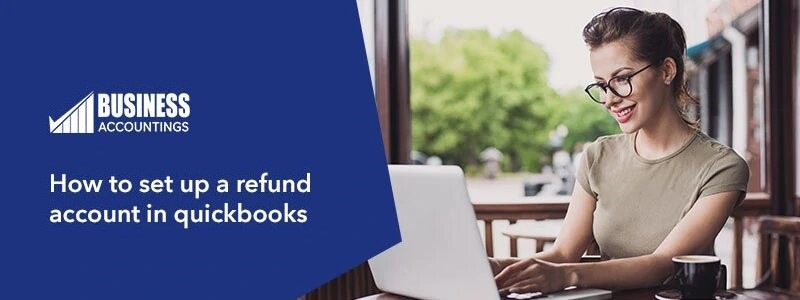When accounting comes the first name that hits the mind is QuickBooks. It is the most trusted accounting software in the world and using it almost everywhere. It has many features that always helped users to work more with accuracy and speed.
Refund Account in QuickBooks Online Service
It almost updates the QuickBooks features and tools every year so that QuickBooks can give the user the best working environment with the latest tools and features. Some features are given below :
- Dashboard
- Invoicing
- estimates
- Contact management
- Lead management
- expense tracking
- Bank reconciliation
- Chart of accounts
- accounts payable
- Checks
- Inventory
- Project management
- Time tracking
- Reports
- Journal entries
- Budgeting
- Sales order
- Purchase order
- Credit Memos
- Sales receipts
- packing slips
- To-do lists
- Calendar
- letter templates
- spell check
- sales tax
- tax support
- milage deductions
- Multiple currencies
- Importing
- exporting
Sometimes you need to refund the amount or to vendors or customers. When you are working with QuickBooks and payments account is linked with the QuickBooks files. Set up a Refund Account in QuickBooks Let’s read some terms.
- Refund – Happens After the Batch closed for the transactions
- Void – Happens before the batch closed for original transactions
- Reverse and Credit – This is a global term that describes the refund or void depending on the transactions whether the batch is closed or not
Process a Refund Account in QuickBooks
To process a refund the simply follow the below steps:
- Open the company file
- Go to Home screen then refunds and credit icon
- Enter the appropriate customer name and amount need to be refunded in the customer credit memo screen
- Save and close
- Select Give the refund and click ok in the available credit screen
- Select the credit card type to be refunded and enter the card information in the issue a refund window
- Click OK to complete the process
Void a payment
To void a payment you can follow the below steps
- open the payment
- Go to the customer’s menu, click the Recieve payments, but if you are using the sales receipts go to the customer’s menu and click enter sales receipts
- Click find in the receive payments window and use the proper filter to search the transaction
- Go to reports>>click Processed Payments Receipt
- Click Void then save changes
Void a credit memo or refund
To void a memo or refund just follow the below steps:
- Go to customers >>customer center
- Find the appropriate credit card refund in the customer center
- in the credit card refund window, click the History drop-down and choose Processed refund receipt
- click void
- Save changes
How to contact us
For any help get connected with the QuickBooks experts team within seconds. QuickBooks experts are available 24*7 to help and support you with all the issues and errors of QuickBooks. Whether it is an error, issue, Set up a Refund Account in QuickBooks, or doubt you will get the solution of all the things related to QuickBooks. The QuickBooks team is professional, experts, experienced and trained in a way so that they could understand the customer’s query quickly. That makes them different in the market and thus they can solve the customer’s issues with complete satisfaction. You can also email at [email protected] and you will be contacted by one of the QuickBook experts soon.
See Also:
QuickBooks Error 15215 issues solved
Record Bills to the Enter Bills Window in QuickBooks
FAQ
-
How to enter the refund after setting up a refund account in QuickBooks?
1. You have to click on + sign that is the New button
2. Then click on the Refund receipt option or click the Give Refund
3. After that, click on the drop-down arrow of Customer
4. Select the customer for whom you want to create a refund
5. Again, go to the drop-down arrow of Refund From
6. Then click on the bank where you deposit the payment before that invoice
7. Add the products and services of the customer on which you are doing a refund
8. Fill in the information like service date, rate, amount, quantity, tax, and others
9. When you are done, click on Save and Close button. -
What are the steps to categorize after setting up a refund account in QuickBooks?
1. Click on the New option that is + sign
2. Select the Supplier Credit
3. In the drop-down of supplier, select the supplier
4. Now enter the category that is depend on how you created the purchase with the supplier
5. Then also fill other details too
6. In the end, click on the Save and Close button. -
How to track refunds after setting up a refund account in QuickBooks?
For this, you have to create the credit memo and write a check with a total amount in refund. You have to link the credit memo and check with each other. This voids the open credit memos and unapplied refund checks into your account. So you have to do the process properly so that you won’t get confused.