QuickBooks Bank Transactions
QuickBooks offers the facility of importing bank transactions from Excel. However, there are certain prerequisites to it. In this article, we will essentially talk about how you can import bank transactions in QuickBooks from Excel.
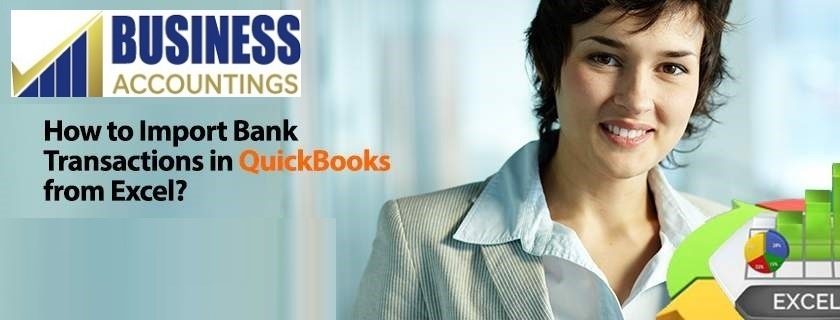
Comma-Separated Value (CSV) format
The basic criteria for importing an excel sheet successfully in the QuickBooks is that it should be in CSV format. Here are some of the guidelines for importing an excel file in QuickBooks.
- Only the files in the acceptable format can be imported in the QuickBooks. If there are some pre-specified rules then QuickBooks is intelligent enough to automatically fill in the data as per the rules.
- The credit card transactions are shown in the reverse format in QuickBooks. That is because if you deposit in your credit card account it reduces your balance. To ensure that the credit card transactions are posted correctly in the QuickBooks ensure that you mention credit card transactions against that transaction instead of bank transaction.
- Besides the banks formats the CSV files in a different format. For example, they use .QBO or .QBX files. In such a case, the import should be done for a period of 90 days interval through the Web Connect method.
- Ensure that the files are formatted correctly and there are no mapping errors. In case there is a mapping error then QuickBooks won’t be able to read the CSV file giving out the error message. The following are the most common formatting error occurring.
o 0 cannot be used anywhere in the file. The column where 0 needs to be mentioned should be kept blank.
o () cannot be used for negative values.
o $ or Rs. Symbol or any other special characters such as #,@,% cannot be used.
o Commas for the thousands should be avoided. The number should be written plainly. For Example 2000 instead of 2,000
o Standard date format DD/MM/YYYY to be used.
o The word amount should be avoided.
The following are the steps for importing bank transactions in QuickBooks from Excel
- First of all select Banking from the top left menu of the QuickBooks Desktop.
- You will see a drop-down menu called update here. Choose the Upload file here.
- You will get various options for the files that can be uploaded. Choose the appropriate CSV file from the list.
- In the QuickBooks select the appropriate bank account or the credit card account as the case may be.
- Do proper mapping of the fields as per yours.CSV file.
- Select the transactions that you need to import by checking the checkboxes.
- Click Yes.
- When the import gets completed select Let’s Go to complete the import.
This step will take you to the downloaded statement window where the imported transaction is a place for your review. You can review and make changes here. The aforesaid mentioned are the steps for importing the bank transactions from the excel file. If you have any doubts about following any of the steps above kindly feel free to contact our QuickBooks team on our. We have a pool of trained professionals who toil to solve each and every query as soon as possible.
Our Scope of Services:
- We are available 24X7X365 days
- Prompt response
- Effective and efficient solution
Related News:
Source: 99accounting