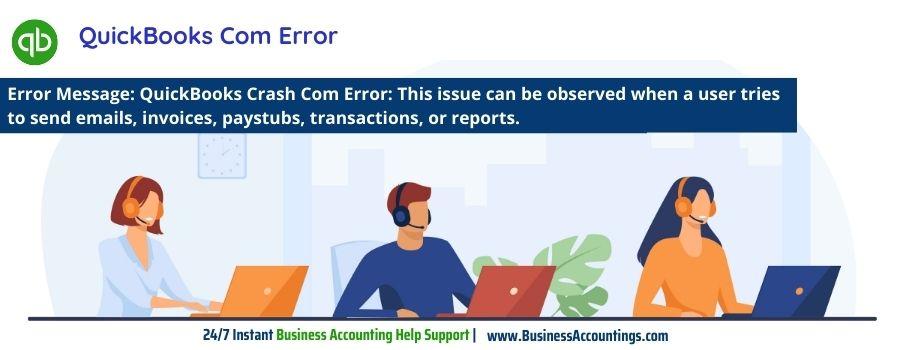QuickBooks Com Error
Com errors in QuickBooks are principally the crash errors that appear on the software. These errors are a result of improper system shut down or mistakenly deleting some of the important QuickBooks files. However, there are a few solutions that may help you to get out of this concern.
What is QuickBooks Crash Com Error?
Crash com error in QuickBooks Desktop is one of the most common errors that users face. This error causes a lot of problems especially since the software contains many financial data and records. It affects the business operations of small and business operations using accounting software. This issue can be observed when a user tries to send emails, invoices, paystubs, transactions, or reports. The Crash Com error can end in losing unsaved data, which can be very frustrating for QuickBooks users. However, this crash com error can be fixed using some possible solutions, which will be discussed later in this article.
Common causes of QuickBooks crash com error
- Sync fails with Windows or other elements
- Damaged or lost Windows components and MS office components can be one of the most common causes of crash com error.
- Incorrect installation of QuickBooks accounting software
- Causal deletion of QuickBooks-related files can also be a part causing this error
- Firewall or antivirus hindering the communication method of QuickBooks desktop
- Virus or malware infection can also be one of the causes
- Damaged windows might end up crashing the QuickBooks software
- Lost Windows or QuickBooks elements.
In case you’re unable to resolve the com error, you can contact our QuickBooks experts and get assisted. The following turnarounds would work on the QuickBooks com error:
The Troubleshooting Methods of QuickBooks Com Error
Solution 1 – Set Outlook as the default
- In the control panel select default programs and set your default programs
- From the drop-down menu select MS Outlook
- Set program as default
- Ok and finish
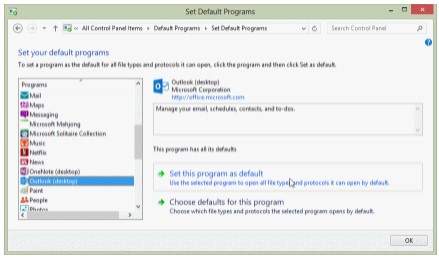
Solution 2 – Check details in the Event Viewer
- In the control panel select System and Maintenance
- Select Administrative Tools > Event Viewer (fill in the credentials if asked by the system)
- On the left piece select the event log
- Double click and view the details
- Finish and restart
Solution 3 – Clean Installation <LINK>
- Remove QuickBooks from the windows
- Download QuickBooks clean install utility
- Run the downloaded file
- Re-install QuickBooks
- QuickBooks might open without an error
Solution 4 – check mail settings
- Open the control panel and select mail
- Open MS Outlook and select the mail settings window
- Click Show Profile
- Select ‘Prompt for a profile to be used and then apply
- Check ‘Always use this profile’ > apply
- Finish
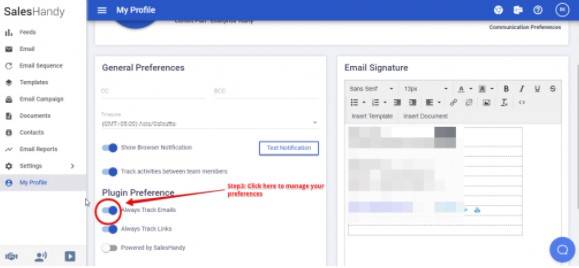
Solution 5 – Use compatibility mode to run QuickBooks
- Right select QuickBooks > Run QuickBooks in compatibility mode
- Click Compatibility
- From the mode, section check the button ‘Run this program in compatibility mode for’ > Windows 7
- In the Privilege, section check the box
- Apply all the changes and save

How to reach us?
QuickBooks is one of the fastest-growing business solution software. It has immense techniques which result in developing efficiency and productivity for the organization. However, there are errors in QuickBooks which might pop up at any time during your sessions. You can contact our QuickBooks experts and get assisted by the domain experts. We have valuable QuickBooks professionals who would guide you through the software and fix your concerns. We are available 24/7 to assist you with the best-in-class software with more transparency and knowledge.

Get Expert’s Advice to Fix Your All Accounting & Bookkeeping Problems
Related Blogs :
Source: 99accounting