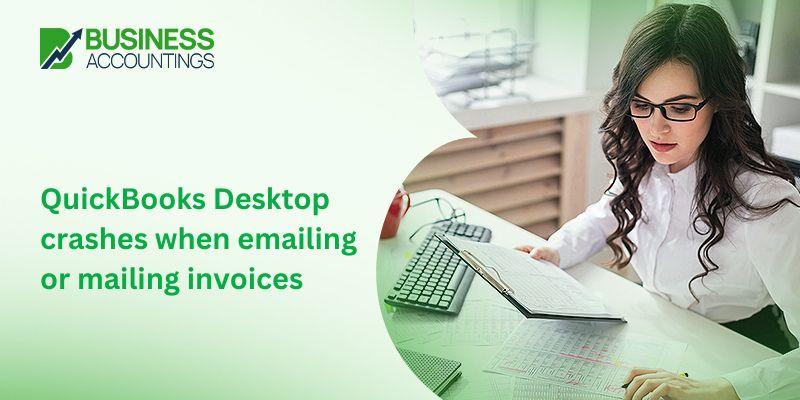Before we start to troubleshoot the issue please make sure of the following points:
- You should be able to send invoices to QuickBooks.
- Before jumping into fixing the issue, make sure you have closed all the QuickBooks files, apps, and processes.
Insight: The idea is to free the Task Manager of your PC from engaging in any QuickBooks activity before fixing the trouble.
Let’s fix the issue QuickBooks crashes when emailing:
In this section, we will look at the steps to resolve the issue when the QuickBooks Desktop crashes when emailing or emailing invoices. Without wasting any minute let us start!
- Hold the ‘Ctrl’ key, the ‘Alt’ key, and the ‘Delete’ key together.
- Select ‘Start Task Manager.’
- Look for the types of files with the following extension in the ‘Task Manager’ window:
- ‘qb.exe’
- .’ QB’
- ‘QuickBooks’
- Right-click on the above type of file. From the drop-down window choose ‘End Task.’
Let’s Repair QuickBooks Desktop:
Suggestion: Prepare the QuickBooks Desktop installation CD before we start with the QuickBooks repair work.
Please follow these steps to repair QuickBooks Desktop:
- Restart your computer
Insight: The above step will shut down any programs or applications that are creating hindrances in the smooth running of QuickBooks.
- Now for an added safety measure, you should back up the Company files of QuickBooks.
- Click on ‘Start.’
- Go to ‘Control Panel.’
- Via ‘Control Panel’ go to the ‘Program and Features’ folder.
- Here in this window, you will find a list of all the programs, software, and apps that you have installed on your computer.
- Look for ‘QuickBooks’ on the list.
- Right-click on the ‘QuickBooks’ folder. From the drop-down list click on the ‘Uninstall/Change’ option.
- The new pop up window will ask you to choose from either uninstall or to repair the selected program. Choose ‘Repair.’
- Click on ‘Continue.’
- Then click on ‘Next.’
- Now select ‘Repair.’
- QuickBooks Desktop crashes when emailing or mailing invoices’.
- Again click on ‘Next.’
- The repair process will start.
Tip: Do not run any other program while the repair is going on.
- Once the repair work is done, click on ‘Finish.’
- You now need to restart your PC.
Insight: This will allow your computer to adjust to the new changes.
For U.S. users only:
Once the repair work has got finished, please download the following when you open QuickBooks:
- The latest version of QuickBooks Release, and of Payroll tax table.
Let’s Repair Errors:
Sometimes during the repair, an error message such as ‘File in use’ gets flashed on your computer screen. Tackle these errors in the following ways:
- Click on ‘Ignore’ and then on ‘OK.’
- Sometimes the error reappears several times. Click on ‘Ignore’ each time until the repair starts.

Get Expert’s Advice to Fix Your All Accounting & Bookkeeping Problems
Scope of Service:
Fixing any technical error becomes easy when you get support from experts.
- We are available in your service 24/7.
- For any issues, call QuickBooks 24/7 Toll-free number.
Related News:
Source: 99accounting