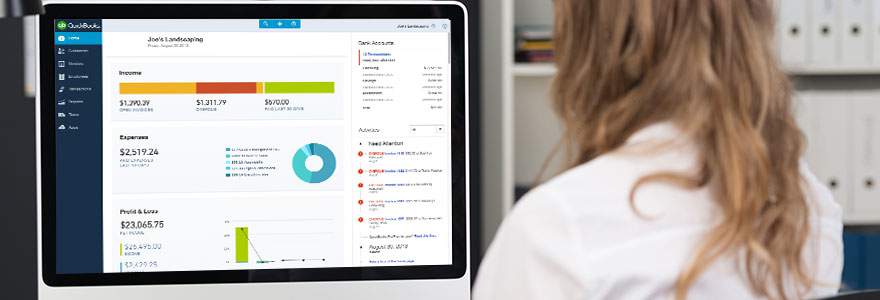In the QuickBooks accounting software, if the customer failed to pay a debt outstanding by your company, then the real invoice is converted into unpaid invoices. The bad debts in QuickBooks make it more difficult to reconcile your accounts and operate the appropriate reports. Before writing a bad debt, you need an account for tracking transactions and much more. For this, you have to choose the Discounts and Credits option within QuickBooks to write the debt while you make a record in a different register just for tax purposes. Keep in your mind that writes down bad debt records into a regular customer register is trickier to trace the debt.
Read the article for more details regarding the Bad Debts and their setup process.
What are Bad Debts?
Bad debts mean when the customer failed to pay back the debts. Nowadays businesses run the accrual process of accounting; hence you need to write off bad debts after the fixed time. When the consumers are not able to pay the dues even after sharing the invoices, then bad debts have been recorded and written off.
Read Also: Tracking Depreciation in QuickBooks Chat Now
Steps to Write Off Bad Debt in QuickBooks
Here are the steps of writing off bad debts in QuickBooks.
Step One: Create Bad Debt Account
1. Click the “Company” menu and select “Chart of Accounts.”
2. Select the “Account” button. Click “New.”
3. Choose “Expense” as the account type. Click “Continue.”
4. Click the “Number” text field and enter the account number, if applicable. Select the “Account Name” field and type “Bad Debt” into the text area. Click “OK.”
Step Two: Record Bad Debt
1. Click the “Customers” menu and select “Receive Payments” from the drop-down list.
2. Choose the customer with the bad debt from the customer list.
3. Select the line item that corresponds to the bad debt.
4. Click “Discounts & Credits.” Select the “Amount of Discount” field and enter the total for the bad debt. Click “Done.”
5. Select “Save & Close” to close the transaction window and finish recording the debt.
Steps to Write off Bad Debt in QuickBooks Online
Step 1: Verify the A/R Aging Report
- In the first step, you need to tap on the Reports under the left panel
- Secondly, you have to quest for the Account Receivable Aging report under the search space at the top of the screen
- After this, if you want to open the outstanding receivable account, then you have to tap on the Accounts Receivable Aging Detail report.
Step 2: Fabricate the Bad Debt Account in QuickBooks
- In the first step, you need to go to the settings from the Company section and select the Chart of Accounts option
- Then, you have to choose a Create a New Account option
- After this, you have to tap on the Expense option under the Account Type
- Then, tick mark all the Bad Debts that you need to select under the Detail Type list and add text in Bad Debt in the Name field
- At last, tap on the Save.
Step 3: Manage a Service/ Product Bad Debt Item
- In the initial stage, you need to go to the Gear icon and choose the option Product and Services in the lists section
- During the second stage, in the lists section, you have to select the Product and Services
- In the next stage, you have to pick up the new product and then tap on the Non-Inventory option under the Product/ Service Information section
- After this, you have to add the text Bad Debit under the Name field
- Then, you need to pick up the Bad Debit expenditure that you have fabricated under the option Income Account section
- In this stage, you need to unselect the Is Taxable check box
- In the last stage, you have to tap on the Save.
Step 4: For the Bad Debt, Manage the Credit Memo
- At first, you need to go to the plus icon at the top of the dashboard
- Now, you have to choose the Credit Memo in the Customers list
- After this, you have to choose the customer under the Customer list
- Then, you need to select the item that you have already fabricated for the bad debt under the Product/ Service section
- In this step, you have to add the value of the bad debt / unpaid invoices with the definite values
- Now, locate the memo text box and write the amount of the bad debts in it
- In the last step, tap on the Save.
Step 5: Apply Credit Memo for credits
- To begin the process, you need to tap on the plus icon that resides at the top of the dashboard
- Now, locate the Receive Payment from the Customers section
- After locating, you need to pick up the customer from the Customer list
- Then, choose the invoice that you need to type under the Outstanding Transactions menu bar
- After performing the above, you have to choose the credit memo that you already fabricated in the Credits column
- Now, check and confirm that the value representing in that section should be $0.00
- In the end, make sure you tap on the Save button.
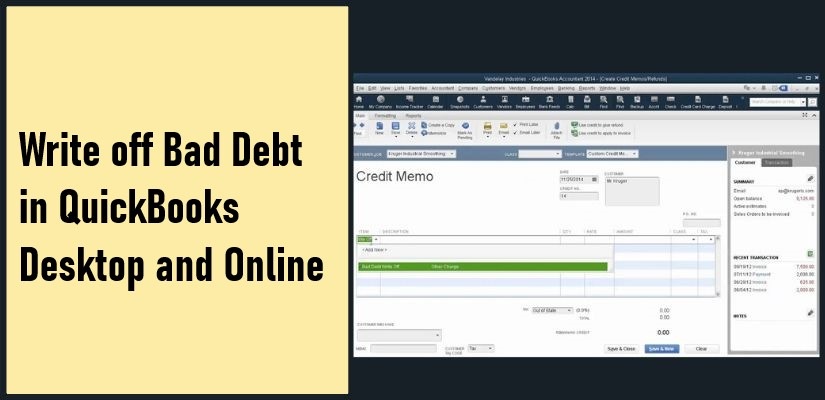
When you complete the process of creating a bad debt account in QuickBooks accounting software, you can freely operate your reports and see all the bad debt and unpaid invoices.
If you want to open the bad debt report, then go to the gear icon and choose the Chart of Accounts from the Your Company section, and the quest for Bad Debt then tap on the Run Report from the Action options.
Read Also: Change EFTPS Password in QuickBooks Chat Now
Steps to Write Off Bad Debt in QuickBooks Desktop
Step 1: Insert an Expense account to trace the bad debt
- Firstly, you need to visit the Lists menu and choose the Chart of Accounts
- Then, choose the Account menu and then opt for the New
- Choose the option Expense and then, tap on the Continue option
- After this, you to type the Account Name like Bad Debt
- At last, select save.
Step 2: Enclose the Unpaid Invoices
- In the first phase, you need to visit the Customers menu and choose the Receive Payments
- Then, type the name of the customer under the Received section
- For the payment value, add $0.00
- Choose the option Discounts and Credits
- Enter the amount that you want to add under the Amount of Discount
- Then, you need to choose the account that you added in the first step for the Discount Account and tap on the Done
- At last, choose the option Save.
Conclusion
Hope this article is helpful for you to write off bad debt in QuickBooks Online and QuickBooks Desktop. The main purpose to remove and write off bad debts is to ignore any kind of fiscal disparities. The above processes will teach you how you can study, create and set up bad debt records. If you find any problem while setting up the bad debt in any of the QuickBooks systems then you can contact the QuickBooks experts and professionals through live chat.

Get Expert’s Advice to Fix Your All Accounting & Bookkeeping Problems
FAQ
-
How can I change the paid invoice into an unpaid invoice?
Ans: If you want to convert your invoices from paid to unpaid then you need to go to the invoicing and select the Edit option. In the payment status, tap on the 1 payment link and Date hyperlink. Open the More tab and select the options Delete and Yes to confirm.
-
What are the changes that occur when you write off bad debts?
Ans: When you write off bad debts, they are deleted as fortunes under the balance sheet because your company is not supposed to fulfill the payment. But some of the bad debt value still exist as a fortune as per the company’s capability to recover the value.
-
How can I write off accounts receivable?
Ans: For writing off accounts receivable, the Internal Revenue Service needs to operate the write-off method. You are not able to write receivable off until you discard on collecting debts.