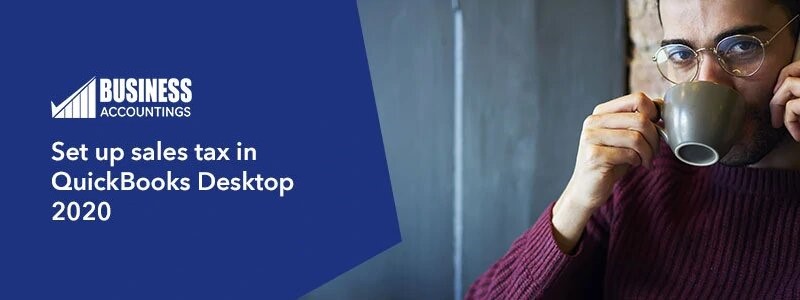QuickBooks is full of features and tools. One of the features is sales tax in QuickBooks. This feature helps in anyways to the users. QuickBooks helps you to keep an exact record of the taxes so that you can easily monitor those taxes.
The benefit of sales tax with correct rates
Below are the benefit of sales tax
- Make easier to generate reports which are required to fill the tax forms while paying
- paves way for accurate invoicing
Before going towards steps of setting tax in QuickBooks remember the below points:
- As per compliance law, check the sales tax requirements for the location where you sell your product and services
- Know the tax agency to pay the collected tax
- CRA website is an excellent sales tax resources
-
Set up sales tax preferences
- Go to edit>>select preferences
- In the preferences, window select sales tax, go-to company preferences tab
- Select yes to turn on sales tax
- In the customer and supplier tax code, mark both checkboxes to allow you to assign tax code to each customer and supplier
- Change the displayed type of the sales tax on the form, there are 2 options: allow tax-inclusive price and costs to be entered and second is only display tax total on transactions
- Set sales tax default for items. In the area assign sales tax code select the sales tax code you use both taxable and nontaxable items
-
Create a tax agency
- after setting up sales tax preferences, create a tax agency for your location where sales tax will be paid
-
Set up sales tax item or group
- QuickBooks uses sales tax items to calculate the sales tax on transactions and associates the tax with the correct sales agency
-
Assign sales tax codes
- QuickBooks sets up the common sales tax code for your location and for your company where it is located, all states have to tax code E for tax exempted and Z for zero-rated. Some of the states have also G for GST
- For Item – Some of the items you sell will be Zero-rated or exempted from GST/HST. As per the business, they must indicate whether the item is taxable or nontaxable. When you assign the code to them the code shown on the sales form next to the amount. Set up Sales tax in QuickBooks Desktop 2020 knows which are taxable and nontaxable for each sale
- For customers -Most of the customers are taxable in QuickBooks. Although you can set up the tax codes for individual customers. This tax code overrides the tax code entered for the items on the invoice. it shows a different menu in QuickBooks to set up the sales tax in payroll and code for the customers
-
Set up sales tax for another province
If you need to charge the sales tax for the additional province follow the below steps
- Go to sales tax
- select manager sales tax
- on the Manager sales tax window select change tax setup
- on the sales tax set up wizard window, select add the provincial sales tax for a different province and select finish
- check the province you want to create and select OK
- The tax code & related tax agency will be created
How to get back to us?
For more information or any help just get connected yourself to QuickBooks experts. Set up Sales tax in QuickBooks Desktop 2020 The team is available 24*7 to support you with the latest tools and software. QuickBooks experts are polite and knowledgeable so that they can understand your issues quickly. You can also do QB live chat and without wasting your time get all the solutions.
See Also: