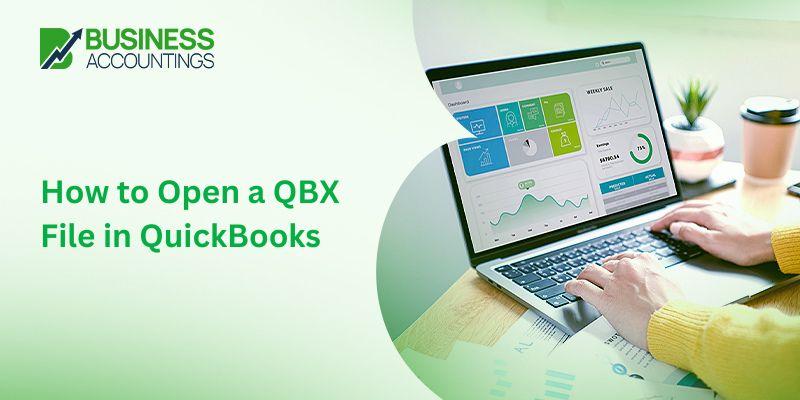Learn the Steps to Open the QBX File in QuickBooks
A QBX file signifies an accountant’s transfer copy of a QuickBooks company file (.QBW). A company file in QBX format is restricted to editing and adding journal notes. In case your client has sent you a QBX file, you cannot open a QBX file in QuickBooks or access it until you either convert it to a regular accountant’s copy file (QBA) or company files (QBW). You are allowed only open or convert the saved files in the latest QuickBooks version. For more detailed information about the QBX file conversion, you can contact the QuickBooks Help Desk.

Get Expert’s Advice to Fix Your All Accounting & Bookkeeping Problems
There are many accidental situations that result in the damage of the crucial QuickBooks Company file data and even the worst is when there is no backup created. You only have the Accountant’s Copy of the file (.qba or .qbx). QuickBooks is featured to perform conversion of the Accountant’s Copy to a working QuickBooks data file (.qbw). For that, you will have to again enter if any changes are made to your company file once the Accountant’s Copy is created successfully. In case you are trying to open and implement the Accountant’s Copy from a client, you can easily open and convert the Accountant’s Copy transfer file.
How to Open a .QBX File in QuickBooks?
You can open a .QBX file in an editable format in QuickBooks:
- First, convert.QBX file to QBA format and then,
- Finally converting the QBA file to QBW practical file.
You will have to follow certain steps to convert the QBX file (Accountant’s Copy) and open it in the QuickBooks application. The below steps are for the QBX files that are created by the Accountant 2015 version. Follow the steps mentioned below:
13 Steps to Convert the QBX Files into a Company File
By now you may have made an accountant’s copy (.QBA) of your QuickBooks company file, but for this to work, you must have a .QBW file. Thus you will be able to edit the entries within the file. To do this, create the .QBW file extension of your file. To do this follow the steps:
- Start the QuickBooks application to the No Company Open screen
- Go to File -> Send Company File -> Accountant’s Copy
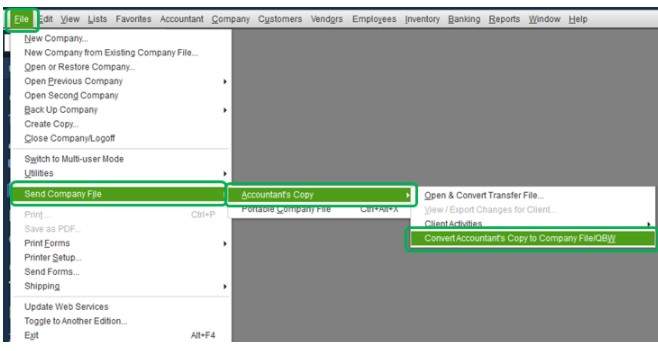
- Then convert the Accountant’s Copy to the Company File (QBW)
- Go to the Open Accountant’s Copy to Convert window
- Search and select the Accountant’s Copy file that you want to convert. ( The accountant copy files have a .QBX or.QBA extension)
- Click Open
- You can see a dialog box comprising details about the process and limitations
- Click OK to continue
- Go to the QuickBooks File window
- In the Name field enter the file name and location of the copy you are going to create
- Save the file as .QBW
- Prompt to confirm file conversion will open -> Click OK
- Now you will get the new .QBW file
Steps to Convert.QBX File into an Accountant’s Copy
The .qba file format is an accountant’s copy. You can convert an accountant’s copy from an accountant’s transfer file. To do this, you need to follow the steps given below:
- Log in to your QuickBooks dashboard and click the File menu option on the navigation panel.
- From the drop-down menu, tap on the “Send company file tab.”
- From the dialog that seems, click on the Accountant Copy tab.
- It will show you a list of options, you need to tap on “Convert Accountant’s File”.
- This will show you a window in which you have to browse for the .QBX file that you want to convert.
- Select the file and open it in QuickBooks.
- If the file requests you to enter a password, submit it and press OK.
- Go through the information and select OK.
- Once the file is converted, save it to your selected location.
- Follow the accompanying instructions and press OK and your file will be successfully converted and saved as an accountant’s copy.
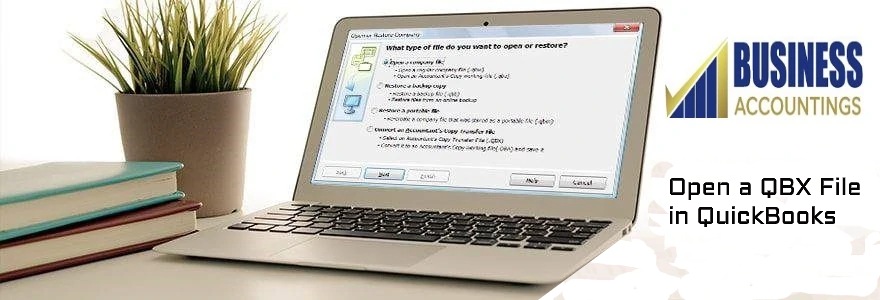
Steps to Remove Restrictions
Even if you have created a .QBW file, you will still not be able to access the file in its entirety. This is due to restrictions imposed by an accountant. Follow the given steps to fix the problem:
- Open the company file,
- Tap on Accountant’s copy and click on the option that displays Remove restrictions.
- After clicking on Accountant’s copy, select Customer activities if you don’t see the option
- From there tap on Remove Restrictions
- Now you will get a message.
- Check the box next to the option that displays “Yes, remove applicable restrictions.”
- Press OK and you will be able to remove all necessary restrictions and your file will now be completely editable without any restrictions.
Once the accountant file (.QBX) is successfully converted to (.QBW) company file it is not possible to import the accountant’s changes into the new file. The conversion steps are similar for QuickBooks Premier, Pro, and Accountant 2007 through versions.
If you face any problems in handling the above steps you can connect with the QuickBooks Customer Service team. You can call the toll-free number, email, or choose the chat option. You are assured of complete support and assistance in the shortest wait time.

Get Expert’s Advice to Fix Your All Accounting & Bookkeeping Problems
FAQ
-
How to open a QBX file in QuickBooks Desktop Premier Edition?
To open a QBX file in QuickBooks Desktop, you need to convert a QBX file to a normal QBX file:
1. First, open an appropriate file (.QBX or .QBA)
2. Go to the File menu and select “Send Company File >> Accountant’s Copy
3. Next, select the option “Convert Accountant’s Copy to Company File/QBW
4. And then hit the Ok tab
5. After that, choose the location where you want to save the converted .QBW file
6. At last, select the Save followed by the Ok tab. -
How to open a QBX file without QuickBooks?
The transfer copy of the QuickBooks company file is known as QBX. You can’t use the file directly; you’ll need to convert it to a QBW file if you want to change it or open it without QuickBooks.
1. To open a QBX file without QuickBooks then first open your “Excel”
2. Select the Import option by going to the File menu and clicking “From Other Sources”
3. From the import page, you have to choose the .qbb file and then convert the QuickBooks file to Excel
4. At last, look for the QBB file and open the same.Once you completed the above steps then you have to follow the same to convert the QBX file to a regular QBW (QuickBooks company file) as described in the previous answer.
-
Is it important to know the major difference between QBW and QBX files before I open a QBX file in QuickBooks?
Yes, make sure you know the exact difference between both QuickBooks extensions, QBW and QBX. When you first started using QuickBooks, you created a company file called QBW. This is the complete file for your business. This file should not be copied, cut and pasted, or otherwise altered or jeopardized.
Whereas a QBX file is a transfer copy of a QuickBooks company file made by an accountant. Apart from inserting journal notes, a company file in this format cannot be modified. If a client sends you a QBX file, you must convert it to a “normal” accountant’s copy file (QBA) or a company file before you can use it (QBW). Only files saved in the latest edition of QuickBooks or the year prior can be opened or converted.