QuickBooks is the most widely used accounting software that operates with different business owners and provides them with the best bookkeeping and accounting facilities. For years, QuickBooks has been the noblest option among its users. QB deals with transactions that provide the accounts with complete protection. Apart from this, it also has extremely sophisticated and new features that simplify the activities. To enhance your experience, we will guide the complete procedure on how to Set up QuickBooks on a multi-user network.
Read Also: QuickBooks Error H202 Chat Now
Procedure to Set up QuickBooks on a multi-user Network
QuickBooks software helps all its users to have multiple accesses to the data file all over the network. But, each user can install the QuickBooks program separately.
Different versions make different access, such as:
- QB Pro makes it possible for a maximum of 3 users to access a file simultaneously.
- QuickBooks Premier makes it possible for a maximum of 5 users to access a file simultaneously.
- QuickBooks Enterprise Solutions permits a limit of 30 users to access a file simultaneously.
Important considerations need to check before setting up a multi-user network
- Set up users for the company file: Before moving to the Multi-User network, each user is advised to set the users up.
- One should check the Windows file permissions: In order to find all the permissions, the user should log in as an admin.
- Always check your Database server manager: Before going to the multi-user network, remember to turn on the Database Server.
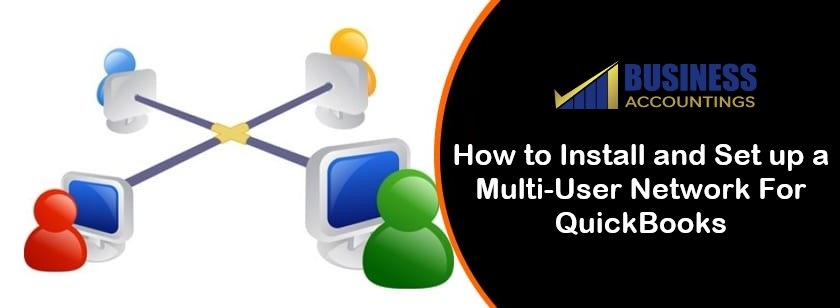
Step by step instructions to set up Multi-User Network in QuickBooks Desktop
Below are some of the technical steps that you can apply to set up the QuickBooks desktop multi-user network. To save your precious time and efforts, you can also take assistance from QuickBooks expertise.
Step #1: Set up QuickBooks Desktop
One machine hosts your company data on a multi-user network. This is a server computer of yours. All other network-connected machines that do not host the business files are called workstations.
- Initially, download and install QuickBooks Desktop on a server computer
- Next, choose Network and Custom install for the install type
- Now, choose whether to use QuickBooks Desktop on this machine and store it if you want the full version of QB on your server
- Or if you only want to host your files on your server computer, pick I’ll NOT use QuickBooks Desktop on this computer …
- Perform the on-screen steps to successfully complete the installation.
We strongly suggest storing your company files on the local hard drive of your server computer. This makes it easy for you to spread them across your network. Follow the steps to map the drive if you want to keep your files on a mapped network drive.
Step #2: Set folder permissions
Follow the steps to set up permissions for folders on your computer server. Make sure that the folder containing your company files is allowed to be on your network.
Step #3: Install Database Server Manager
QuickBooks can also install QuickBooks Database Service Manager on your server computer if you follow the steps in step 1. This tool lets you share your company files over your network with other computers.
Read Also: QuickBooks Error Code 6000 Chat Now
Step #4: Set admin rights
Make sure you have Windows admin rights for the user account that you use to log in to your server computer. Often, ensure that the Database Server Manager Windows user account has admin rights.
Step #5: Use Database Server Manager
Follow the steps after downloading the Database Server Manager and use it to search the folder containing your company files.
Step #6: Turn on hosting
Once you’re done with the above steps then the remaining is to set up outside of your QuickBooks. For that, you need to turn on Multi-User Access on your server computer. The only computer with this feature switched on should be your server computer.
- To perform so, you need to move to the File menu
- Next, select Utilities
- And then choose the Host Multi-User Access
- At last, hit yes.
Conclusion
The above-discussed steps will definitely assist you in completing the process for how to set up QuickBooks on a network. We assure you that it would certainly make the process smoother to follow these steps according to your requirements. It is also recommended that you speak to our experts about any other questions or concerns you face during the process.
Related News
QuickBooks Error 15241
