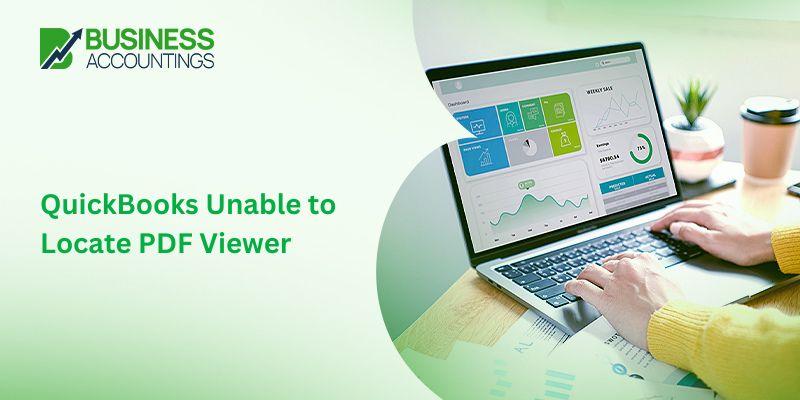QuickBooks is an effective tool to nurture one’s budding business. Its innumerable helpful features take away the tedium generally associated with the process of setting up a business single-handedly.
The problem associated with the opening of PDF files in Quickbooks has been mostly faced by those individuals who have installed the twelfth edition of Acrobat Reader also known as Acrobat Reader DC. The PDF Reader is also reconfigured by Adobe as per this new version. Due to this reconfiguration, QuickBooks is not able to identify Acrobat Reader DC and hence is unable to locate the PDF viewer. With QuickBooks Desktop Support you can easily resolve this error and resume your work.
8 Steps that can be tried to rectify this recurring problem:
- When you encounter an error message while trying to save a PDF file in Quickbooks, you can try again after some time so that it resolves on its own.
- Older editions of QuickBooks might have compatibility issues therefore it is imperative to possess the most advanced product offered by Quickbooks.
- You can invest your time and resources in the repair tools that Intuit has in store. They have an installation package that has useful tools for sorting out such unwanted problems.
- Having problems with access permissions can also hinder your work. It can be solved easily by setting the permissions to Full Control. This can be done using the given steps:
- Start the RUN command by Pressing the Windows key + R
- Then you have to type in %TEMP% and then press Enter.
- In the temp folder Right-click in a blank space and select
- Verify that usernames and groups featured on the Security menu are having Full Control.
If the above steps didn’t yield fruitful results then the shortest way to view all your important PDF files in Quickbooks is to install or reinstall Acrobat Reader XI. The following steps might come in handy when you want to do this:
- You can install or reinstall Acrobat Reader XI by downloading Adobe Reader 11.0.10 from the official website of Adobe and then saving the same on your desktop.
- Next, you have to click on the Adobe icon on your desktop to install Acrobat Reader XI
- After that, you can activate Adobe Reader XI by opening it.
- Then you can open PDF files using Adobe Reader XI and view those.
To view PDF files in Quickbooks using Adobe Reader XI you have to follow these necessary steps:
- First, click on the Control Panel icon, and from the menu that appears choose Default Programs
- Next, you will get the option to link a particular file with a specific program. You have to select this option.
- This will lead you to a list of programs where you will find *.pdf
- You need to highlight *.pdf and then click the button titled Change program
- Then you have to select Other Programs and click on the Browse
- Finally, move to the bottom of the menu and double-click on Exe.
Unable to Print from QuickBooks? Incorrect rendering can be the underlying cause of this problem.
Solution- Uninstall, Reinstall, or update Adobe Acrobat software
- Uninstall the Adobe Acrobat software
- Go to the Control Panel
- Then click on the Programs or Programs and Features option
- You get a list of programs
- In this, search and select Adobe Acrobat
- Then right-click and select Change/Uninstall option
- Follow the steps shown in the uninstall wizard and you are done.
- Then Reinstall it on your computer
- After uninstallation reinstall Adobe Acrobat again on your computer
- Go to the saved downloaded file of Adobe Acrobat Reader
- Then go to its setup in the folder
- Right-click on setup and choose Run as Administrator
- The installation wizard opens up and follows the steps to install it properly
- After that, try to use it with QuickBooks.
- Update the Adobe Acrobat software
- Open the Adobe Acrobat
- Then go to the Help menu option at the top left side
- From the drop-down menu, click on the Check Updates option
- After that, it checks for the update if any then you get it on your screen and do an update
- If there is no update then it shows as no updates which means your software is up-to-date.
- Then open the QuickBooks software
- Check that the PDF is opened properly or not.
Solution- Set up the Adobe Acrobat Reader as the Default PDF Viewer
- On your Desktop, click on the Start menu button
- Then click on the Gear icon and further click on the Settings option
- The Settings window opens up
- In this, go to the Default Apps
- You have to select the default apps by file type
- Then choose the .pdf from the list shown
- Click the check box that says Choose as Default
- Then click on Adobe Reader software
- Now, you are done by setting Adobe as default.
Solution- Rename the QBprint.qbp file
- Open the File Manager on your computer
- Click on the Organize option
- Select the option Folder
- Locate the Option then remove the tick mark from the checkbox that says Show Hidden Drives, Folders, or Files
- Now, go to the C: drive
- Click on the Program Data folder
- Further, locate and double-click on the Intuit Folder to open it
- In this, search for the QBprint.qbp file
- Right-click on the qbp file and select Rename option
- Now add OLD at the end of the file name and press Enter button to save it
- You are done with renaming the qbp file.
Connect with QuickBooks unable to locate pdf viewer Error Support
QuickBooks offers full assistance to their clients to rectify or resolve any problem. Especially for PDF troubles, several procedural steps are present on the support site of Intuit. The customer center has helpful professionals who strive for the satisfaction of the clients.
FAQ
-
What are the reasons for QuickBooks Unable to locate PDF Viewer?
Some reasons are listed here so that you can identify it for your computer and then fix it.
The reasons are as follows:-
1. The Qbprint.qbp file is corrupted
2. The Adobe Reader is not installed completely or properly
3. The Adobe Reader version is outdated
4. The QuickBooks Desktop you are using is not updated. -
How can I change the name of the file Qbprint.qbp to fix the QuickBooks Unable to locate PDF Viewer?
1. Open the Windows File Manager or File Explorer
2. Then in the window, you will see the Organize menu in the above menu
3. From there, select the option Folder
4. Now, check for the “Option”
5. Then, you have to unmark the option Show hidden Drives, Files, or Folders
6. Go to the C: drive
7. Open the Program Data folder
8. Then select the Intuit Folder
9. Locate the Qbprint.qbp file
10. Right-click on it and select the option Rename
11. Rename the file by adding old at the end of the file name
12. Then press the Enter button and you are done. -
How to check if the reconcile window is off of the screen or not while fixing QuickBooks Unable to locate PDF Viewer?
1. Go to the Windows menu
2. Check that if there is any listed reconcile window
3. Click on the Close All
4. Now, start with the Reconcile again. -
What are the steps to verify that the XPS services are enabled or not?
1. Open the File Explorer
2. Click on the My Computer or This PC
3. On the above menu select the option Uninstall or Change a Program
4. The new window opens up
5. Click on the Turn Windows Features on or off
6. Go to the XPS Services and XPS Viewer that are enabled or not.