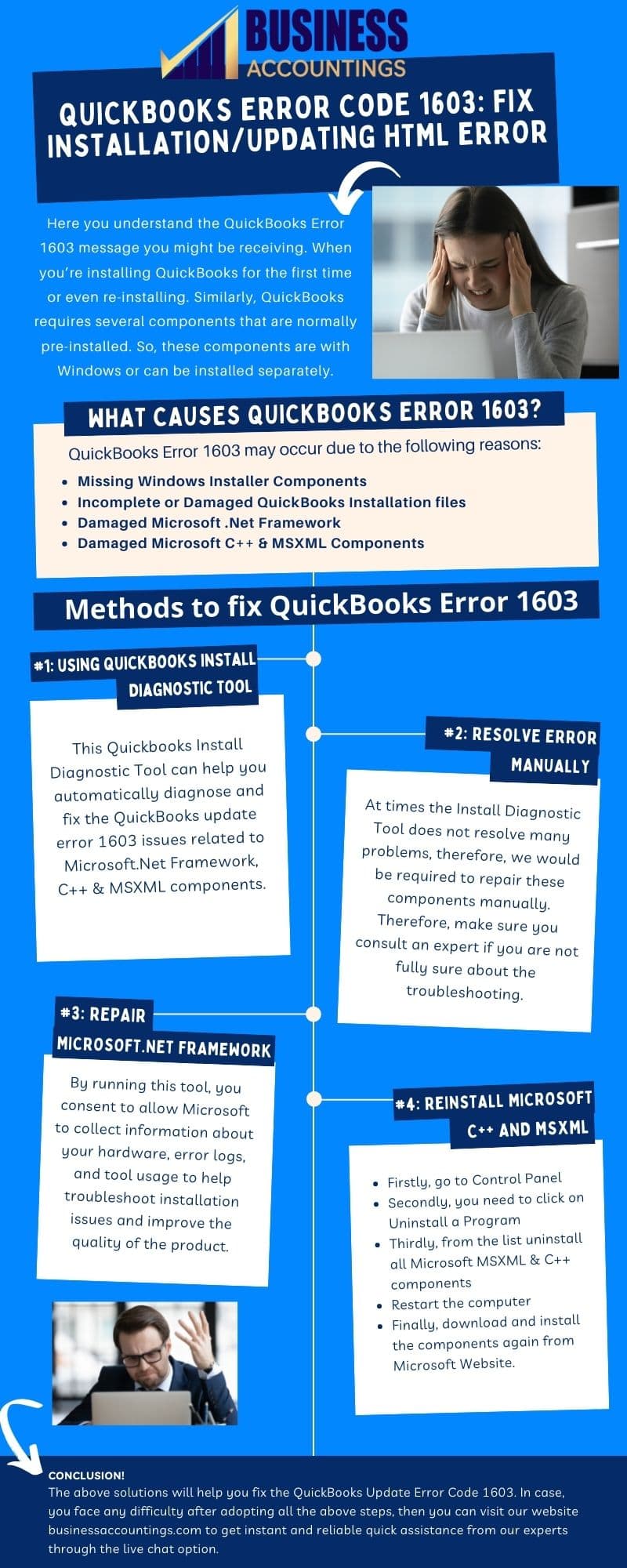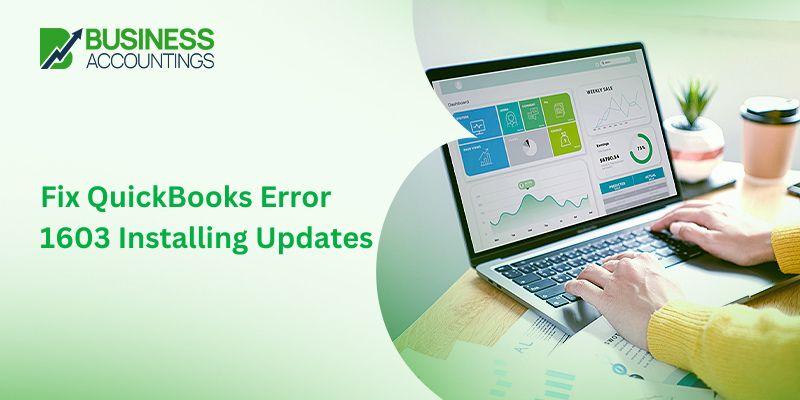What is Quickbooks Error 1603 & How to Fix It
QuickBooks Error 1603 is encountered when you are installing or updating QuickBooks software. You can easily fix error code 1603 by using the QuickBooks Tool hub; a few things that you have to check are updates of QuickBooks and Windows. Repair Microsoft components and frameworks to make your program work in the flow.
Error: QuickBooks error 1603
Error message: Error 1603: The update installer has encountered an internal error.
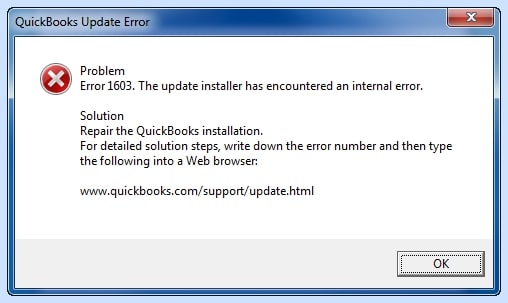
QuickBooks error 1603 appears when users perform QuickBooks installation and updates in their system. This error takes place mainly due to the missing installation file. This error is also referred to as an install shield error. This blog provides you with the relevant guidance to resolve this installation error quickly.

Get Expert’s Advice to Fix Your All Accounting & Bookkeeping Problems
Contents
- 1 What are the error messages that you get in QuickBooks error 1603?
- 2 Indications of QuickBooks Error Code 1603
- 3 Things you have to take care of before implementing the solutions
- 4 How to resolve installation error 1603
- 4.1 Solution #1: Install QuickBooks Diagnostic software
- 4.2 Solution #2: Resolve Errors Manually
- 4.3 Solution #3: Repairing the MSXML 4.0
- 4.4 Solution #4: Uninstalling the QuickBooks Desktop
- 4.5 Solution #5: Downloading the QuickBooks Tool Hub
- 4.6 Solution #6: Installing QuickBooks in Selective Start-up
- 4.7 Solution #7 – Repair Microsoft .NET Framework
- 4.8 Solution #8 – Reinstall Microsoft .NET Framework
- 5 FAQ
- 5.1 How do I identify an error with warning messages to resolve QuickBooks error 1603 Installing & Updates?
- 5.2 Does reinstalling of Microsoft .NET Framework help me to resolve QuickBooks error 1603 Installing & Updates?
- 5.3 How to resolve QuickBooks error 1603 Installing & Updates by restarting Window Installer Service?
- 6 Infographic of Solutions to Quickbooks Error 1603
Problem
Error 1603: The update installer has encountered an internal error.
Solution
Repair the QuickBooks installation.
For detailed solution steps, write down the error number and then type the following into a web browser
www.quickbooks.com/support/update.html
What are the error messages that you get in QuickBooks error 1603?
The error messages are as follows:-
- Install Error 1603: There was a problem installing the Microsoft .NET Framework
- Error status 1603: Unable to apply the patch
- MSI returned 1603: Fatal Error during installation
- Install error 1642: Error installing Microsoft .NET Framework while installing QuickBooks
- Error Status 1603: the update installer has encountered an internal error.
Indications of QuickBooks Error Code 1603
- Improper installation of Microsoft NET 1.1
- The updated version of the QuickBooks is not being used
- Documents are locked
- Filled Temp folders
- Corrupted software installation.
- The installation process is not getting permissions
- You have an outdated version of the Windows Operating system
- The components of Microsoft C++ and MSXML are damaged
6 Reasons for QuickBooks error 1603
- Virus/Malware infection in the system: This corrupt desktop program and software files
- An incomplete download of software leads to corrupt files
- Sometimes QuickBooks related-files are mistakenly erased from the system
- Windows registry with an invalid entry
- Sudden system shutdown with power disconnection
- Corrupted Microsoft C++ & XML components.
Related Post: QuickBooks Error Code 1603 Windows 7 Chat Now
Things you have to take care of before implementing the solutions
- The below solutions help you in fixing the installation issues
- Backup the company file before implementing solutions
- Connect with the helpdesk team if you are stuck anywhere or if you won’t understand the solution steps.
How to resolve installation error 1603
QuickBooks Installer Encountered Error 1603 is encountered during the execution of QuickBooks. So, it is mandatory to fix this error to run the software smoothly. Below-mentioned is the troubleshooting steps that need to follow dedicatedly:
Solution #1: Install QuickBooks Diagnostic software
Follow the steps to implement this tool:
- Download QuickBooks Diagnostic tool from the internet
- Save, install and execute the application
- Wait sometimes till the repair task is completed. It might take 20-25 minutes to perform a complete system scan
- At last, perform the restart of the system
- This tool helps to fix issues due to applications such as .Net Framework, C++, and more
- This installation process must be taken through the Administrator mode
- While installing do not forget to close the background running applications.
Solution #2: Resolve Errors Manually
If the installed Diagnostic software doesn’t provide efficient outcomes then try to recover the error through the manual process. For this, ensure that you consult an experienced person to troubleshoot the same. You need to go through certain steps described below to fix the error quickly.
Install updates of windows
- For Windows 8.8.1 and 10 followings are the steps:
- To start, click on the windows
- Locate settings
- Discover the Update & Security
- Select and click on Check for Update option.
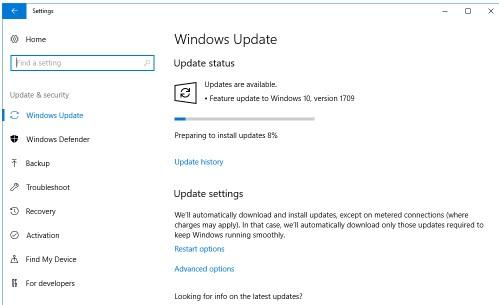
- For Windows 7:
- Go to the control panel through Start Button
- Click on System & security option
- From there click on Windows updates.
- And then click on Check for Updates
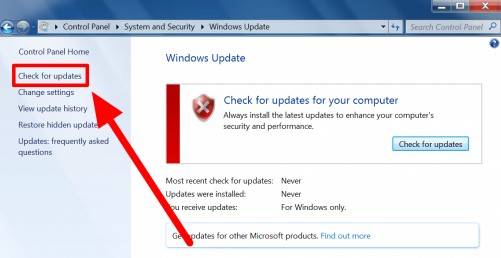
Related Post: QuickBooks Java Install Error 1601 Chat Now
After installing updates, enable the Windows installer service. Follow the steps:
- From the Control panel click on the System and Security tab
- Discover Administrative tools
- Locate services and Double click on it
- A dialog box will appear on the screen
- Search for Windows installer service
- Click on the Restart service box
- Fix Microsoft .Net Framework:
- In the control panel, locate the Uninstall a program section and click on it
- Click on windows features
- Verify whether the .Net Framework is checked or not
- If found checked, please uncheck it.
- Restart your computer
- Recheck the .Net framework
- Restart the system again.
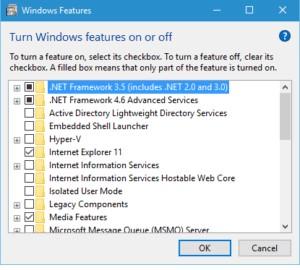
Download the QuickBooks InstallTool.exe file
- Install the file named QB Install Tool .exe with a 648 kb size
- Save the file type on the desktop of your system
- Click on the file and execute the same
- Check if the error persists or not otherwise follow the other solution
Solution #3: Repairing the MSXML 4.0
If you do QuickBooks Installation Process via CD
- In your system, insert the CD of QuickBooks to do the installation
- It pops up the installation window and then closes the window
- Install the MSXML in your Windows system. The steps are as follows:-
- In Windows 7 or Windows Vista
- Go to the Start menu button
- In the search box, search for the exe/fvaum “D:/QBOOKS/msxml.msi”
- Hit on the button name Enter
- If in the search box CD force to enter “msiexec.exe/forum “D:/QBOOKS/msxml.msi”
- Again, click on the Enter button
- In Windows XP
- Press the Windows + R button on the keyboard
- The RUN window opens up in your system
- Now type the msiexec.exe/forum “D:\QBOOKS\msxml.MSI” then click on the OK button
- In Windows 7 or Windows Vista
Solution #4: Uninstalling the QuickBooks Desktop
- Firstly, open the Run window by pressing the Windows + R keys
- Type the Control Panel in the field and then press the Enter button
- In the window of the Control Panel, click on the Programs and Features or Programs option
- Then from the list of applications
- Click on the QuickBooks
- Then right-click on it and select the Uninstall/Change option
- You get the instructions on your screen and you have to follow them to complete the uninstallation of the software.
Solution #5: Downloading the QuickBooks Tool Hub
- First of all, close the QuickBooks Desktop software
- Now download the QuickBooks Tool Hub file
- Save this downloaded file on your system in the location where you remember
- After that, open the QuickBooks Tool Hub .exe file by double-clicking on it
- You get the instructions shown on your screen; do follow the instructions and agree to the terms and conditions also
- When you are done with the installation
- Double-click on the QuickBooks Tool Hub Icon to open it in your system.
Solution #6: Installing QuickBooks in Selective Start-up
- Firstly, create a backup of all your data and then save its copies in different locations. Also, keep the license and product information with you
- Now you have to shut down the system and then start it in the selective mode
- Open the Run window
- Write MSConfig and press the Enter button
- Go to the General tab in the window that opens on your screen
- Click on the Selective Startup and Load System Services option
- Now select the option Hide all the MS Services
- After that Disable all
- Again, go to the option Hide all the Microsoft Services then remove the tick mark from the option
- Also, check that you have a tick mark in the checkbox of the Windows Installer
- Click on the OK button then reboot your system
- Now, uninstall the software QuickBooks Desktop in your system
- In the end, switch to the normal mode.
Solution #7 – Repair Microsoft .NET Framework
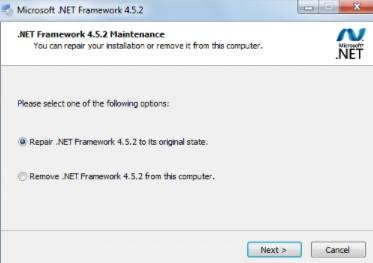
- Open the Control Panel
- Click on Programs or Programs and Features
- The list opens up on your screen
- Search for .NET Framework 3.5.1 or 4.5 application
- Right-click on it and click on the Uninstall/Change option
- The uninstall wizard opens up
- In this, select the repair option
- Follow the steps to repair the program
- After that, restart your system
- You have to check for the framework again.
Solution #8 – Reinstall Microsoft .NET Framework
- Firstly, open the Control Panel in your system
- Then click on the Programs or Programs and Features option
- The list of programs opens up on your screen
- Search for .NET Framework 3.5.1 or 4.5 application
- Right-click on it and click on Uninstall/Change option
- Choose the option Uninstall
- In the Uninstall wizard follow the steps shown
- When the uninstallation is done successfully
- Restart your computer and check for the framework.
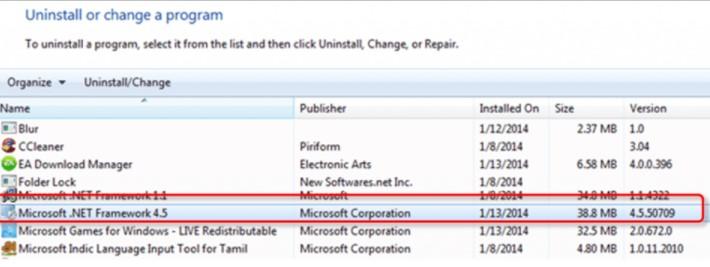
How to reach us:
Hopefully, the above-mentioned troubleshooting solutions might be beneficial to resolve the QuickBooks error 1603. You get assistance from the team related to all the queries related to QuickBooks or any minor or major functional errors. If you are not able to call the team then you can also Live Chat with them to get all your questions and solutions.

Get Expert’s Advice to Fix Your All Accounting & Bookkeeping Problems
Related Articles:
FAQ
-
How do I identify an error with warning messages to resolve QuickBooks error 1603 Installing & Updates?
As you know the error may be experienced due to the installation and updates of QuickBooks. When this happens you must notice one of the following error messages on your PC screen:
1. Error Status 1603: Unable to apply the patch.
2. Error Status 1603: The update installer has encountered an internal error.
3. MSI returned 1603: Fatal error during the installation.A window that would read the following error message may appear on your screen:
1. Install Error 1642: Error installing Microsoft .NET Framework while installing QuickBooks”.
2. Install Error 1603: There was a problem installing Microsoft .NET Framework”. -
Does reinstalling of Microsoft .NET Framework help me to resolve QuickBooks error 1603 Installing & Updates?
The Microsoft.NET Framework is a Microsoft component that allows QuickBooks apps to communicate with Internet-based applications. If errors are caused by a corrupted or missing.NET system, perform the steps below:
1. First, open your system and press the Windows + R keys from your console
2. It will open a Run dialogue box then type Control Panel and press Enter key
3. Next, click on Uninstall a Program and you will get a “list of programs”
4. Now, uninstall all Microsoft MSXML & C++ components from the list
5. Once you’re done with the procedure then try to restart your PC
6. Finally, try once again to download and install the Microsoft components from Microsoft Website. -
How to resolve QuickBooks error 1603 Installing & Updates by restarting Window Installer Service?
1. In the beginning, go to the Windows Control Panel
2. Next, select the option “System and Security”
3. Now, select “Administrative Tool” and double-click on the tab “Services”
4. Look for the Windows Installer option in the Services tab
5. Once found you have to disable the service first and then need to enable it to restart your Window Installer Service.The Windows Installer error 1603 code occurs in any Microsoft Windows Operating System,
Windows ME
Windows XP
Windows Vista
Windows 7
Windows 8, 8.1
And Windows 10.
Infographic of Solutions to Quickbooks Error 1603